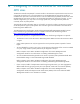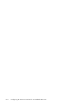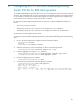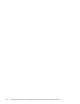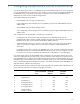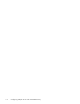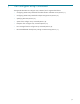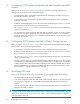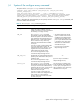HP StorageWorks Scalable File Share System Installation and Upgrade Guide Version 2.2
H–1
H Configuring an HP ProCurve Networking Routing
Switch 9315m for 802.3ad operation
To use 802.3ad bonded ports on the HP SFS servers, you must configure the switch to trunk the composite
interfaces. This configuration will vary from switch model to switch model. Similarly, each model will have
its own limitations on which ports can be trunked together into a bond. In general, only contiguous ports
can be trunked. In some cases, the switch will have other constraints.
For the ProCurve Networking Routing Switch 9315m, there are a number of additional constraints, as
follows:
• Two or four ports may be trunked
• Valid two-port trunks are 1-2, 3-4, and so on. For example, 2-3 is not a valid trunk.
• Valid four-port trunks are 1-4, 5-8, and so on. For example, 2-5 and 4-7 are not valid trunks.
HP SFS Version 2.2 only supports two-port trunks.
To configure a ProCurve Networking Routing Switch 9315m for 802.3ad bonding, perform the following
steps:
1. Log in to the switch and enter the configure terminal command, as follows:
telnet@p9315lab1>enable
Password:
telnet@p9315lab1#configure terminal
2. Select the ports that you want to trunk (bond), as shown in the following example:
telnet@p9315lab1(config)#interface ethernet 8/7 to 8/8
3. Create an aggregate link of type server, as follows:
telnet@p9315lab1(config-mif-8/8)#link-aggregate configure type server
telnet@p9315lab1(config-mif-8/8)#link-aggregate active
4. Exit from configuring the ports, as follows:
telnet@p9315lab1(config-mif-8/8)#exit
5. To view the newly created trunk, enter the following command:
telnet@p9315lab1(config)#show link-aggregate
System ID: 000c.db7c.8600
Long timeout: 90, default: 90
Short timeout: 3, default: 3
Port [Sys P] [Port P] [ Key ] [Act][Tio][Agg][Syn][Col][Dis][Def][Exp][Ope]
8/8 1 1 224 Yes S Agg Syn Col Dis Def No Dwn