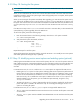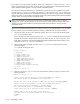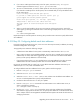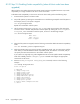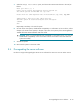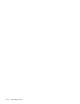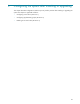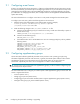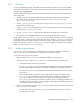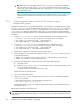HP StorageWorks Scalable File Share System Installation and Upgrade Guide Version 2.2
Upgrading client nodes and servers to new version 8–17
4. If you want to enable quota functionality on the file system, enter the modify filesystem
command again and select the Change quota options menu item.
5. You are now asked whether you want to enable quotas for users and/or groups on the file system.
If you decide to enable quotas on the file system, HP recommends that you accept the default values
for the quota options.
Lustre can manage inode and disk space quotas.
Do you want to enable quotas for this file system? (y/n) [y]
Quotas support has several possible options.
Please enter quota options, or ? for help [quotaon=ug]
Changes made to data do not take effect until the
data file system is restarted using the start filesystem
command.
sfs>
6. When you are finished modifying the service mount options and the quota options, start the file
system again, by entering the command shown in the following example (where the data file system
is started):
sfs> start filesystem data
Repeat these steps for each file system as necessary, then proceed to Section 8.3.20 to specify default email
alert addresses.
8.3.20Step 20: Configuring default email alert addresses
During the upgrade to HP SFS Version 2.2, one or more new alerts may be created; in addition, the existing
email alert configuration will changed.
The upgrade process makes the following changes:
• A default email alert address for the system is automatically created and set to the root user.
• One or more new alerts may be added. By default, each new alert is created with an empty email
address field; this means that emails triggered by the alert will be sent to the default email address
(unless you later specify addresses on the alert itself).
• If any existing alert has the root user specified as the only email address for the alert, the email
address field on the alert is deleted, and the alert will use the default email alert address.
HP strongly recommends that you specify one or more default email alert addresses other than (or in
addition to) the root user, which is the default value.
To configure default email alert addresses for the system, perform the following steps:
1. Enter the configure system command.
2. Select the Network Services menu option.
3. Select the Default Alert e-mail address item and then enter the default email address. You
can use a comma-separated list to specify multiple addresses.
4. Confirm the data and select Exit to save your updates.
5. Enter the configure server command for the administration server and the MDS server, as
shown in the following example:
sfs> configure server south[1-2]
6. Use the show alert alert_name command to review each alert and determine if the default
email address is appropriate for the alert. You can specify other addresses on individual email alerts;
refer to Chapter 6 of the HP StorageWorks Scalable File Share System User Guide for information on
managing email alerts.