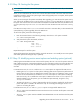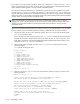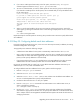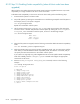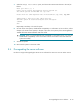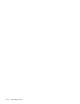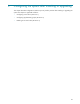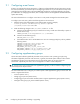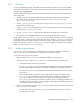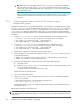HP StorageWorks Scalable File Share System Installation and Upgrade Guide Version 2.2
Upgrading a system8–16
If your system is running in Portals compatibility mode, do not enable the acl option or the user_xattrs
option on the file systems. Client nodes will not be able to successfully mount a file system that has these
options enabled while the system is running in Portals compatibility mode.
You can also enable quota functionality on individual file systems after you have upgraded your system,
using the modify filesystem command. As with the acl option and the user_xattrs option, you
must not enable quota functionality on individual file systems if your system is running in Portals compatibility
mode. Client nodes will not be able to successfully mount a file system that has quota functionality enabled
while the system is running in Portals compatibility mode.
NOTE: A system attribute to enable quota functionality is automatically enabled when you install or
upgrade your system to HP SFS Version 2.2. This is necessary to enable quota functionality system-wide,
and does not prevent client nodes from mounting file systems while the system is running in Portals
compatibility mode.
When you are satisfied that the file systems are working correctly in your upgraded system, you can enable
the service mount options and enable quota functionality as needed for each file system, as follows:
1. Stop the file system, as shown in the following example, where data is the name of the file system:
sfs> stop filesystem data
Do not proceed to the next step (running the modify filesystem command) until the file system is
stopped; the file system is stopped when all of the file system services are in the stopped or down
state. Refer to Chapter 3 of the HP StorageWorks Scalable File Share System User Guide for more
information on the stop filesystem command.
2. When the file system is stopped, enter the modify filesystem command, as shown in the
following example:
sfs> modify filesystem data
Select an option:
1) Add OSTs
2) Change stripe size
3) Change stripe count
4) Change mount point
5) Change preferred servers
6) Change LUN mount options
7) Change interconnect
8) Change Lustre timeout
9) Change quota options
w) Rewrite LDAP configuration data
c) Cancel
Enter your choice [c]:
3. Select the LUN Mount Options menu item and enable the options you require, as shown in the
following example:
Enter your choice [c]: 6
Lustre can use various options to mount the MDS LUNs file systems.
The current options for MDS LUNs are:acl,user_xattrs
Please enter the list of options for MDSs [acl,user_xattrs]:acl,user_xattrs
Lustre can use various options to mount the OST LUNs file systems.
The current options for OST LUNs are: extents,mballoc
Note: The extents option is recommended for OST LUNs.
Please enter the list of options for OSTs [extents]: extents
Changes made to data do not take effect until the
data file system is restarted using the start filesystem
command.
sfs>