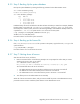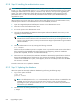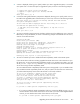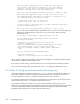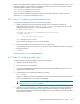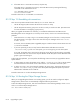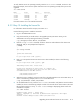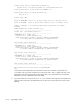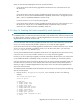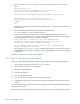HP StorageWorks Scalable File Share System Installation and Upgrade Guide Version 2.2
Upgrading client nodes and servers to new version 8–13
When you have finished installing the license file, proceed as follows:
• If your HP SFS client nodes are being upgraded to HP SFS Version 2.2 at the same time as your
HP SFS servers
OR
If your HP SFS client nodes are not being upgraded to HP SFS Version 2.2 at the same time as your
HP SFS server, and you have enabled the Portals compatibility mode earlier in the upgrade process
(that is, when you updated the database in Section 8.3.9)
Proceed to Section 8.3.17 to verify the system upgrade.
• If your HP SFS client nodes are not being upgraded to HP SFS Version 2.2 at the same time as your
HP SFS servers, and you have not yet enabled the Portals compatibility mode, proceed to
Section 8.3.16 to enable the Portals compatibility mode now.
8.3.16Step 16: Enabling the Portals compatibility mode (optional)
CAUTION: Only one interconnect can be used when the HP SFS servers are running in Portals
compatibility mode; you must select the interconnect that is to be used (the same interconnect must be used
for all file systems). Similarly, a single or a bonded Gigabit Ethernet interconnect can be used, but a dual
Gigabit Ethernet interconnect cannot be used.
If your HP SFS client nodes are being upgraded to HP SFS Version 2.2 at the same time as your HP SFS
servers, you can skip this step and proceed to Section 8.3.17 to verify the system upgrade.
If your HP SFS client nodes are not being upgraded to HP SFS Version 2.2 at the same time as your HP SFS
servers, you must use the Portals compatibility mode on your HP SFS servers (that is, you must set the
portals.compatibility attribute to yes).
You may have enabled the Portals compatibility mode earlier in the upgrade process (see Section 8.3.9);
if this is the case, you can now proceed to Section 8.3.17 to verify the system upgrades.
However, if you are not planning to upgrade your HP SFS client nodes to HP SFS Version 2.2, and you have
not yet enabled the Portals compatibility mode, you must do so now (before you start the file systems).
Only one interconnect can be used when the HP SFS servers are running in Portals compatibility mode; you
must select the interconnect that is to be used (the same interconnect must be used for all file systems).
Similarly, a single or a bonded Gigabit Ethernet interconnect can be used, but a dual Gigabit Ethernet
interconnect cannot be used.
To enable the Portals compatibility mode and select the interconnect that is to be used, perform the following
steps for each file system:
1. Enter the modify filesystem filesystem_name command, as shown in the following
example:
sfs> modify filesystem data
Select an option:
1) Add OSTs
2) Change stripe size
3) Change stripe count
4) Change mount point
5) Change preferred servers
6) Change LUN mount options
7) Change interconnect
8) Change Lustre timeout
9) Change quota options
w) Rewrite LDAP configuration data
c) Cancel