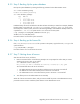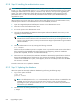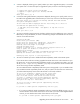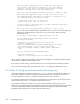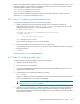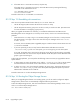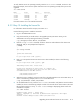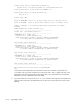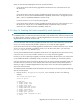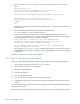HP StorageWorks Scalable File Share System Installation and Upgrade Guide Version 2.2
Upgrading a system8–10
6. If the MDS server is a ProLiant DL G4 server, skip this step.
If the MDS server is a ProLiant DL G3 server, reboot the MDS server by entering the following
commands on the administration server:
sfs> shutdown server south2
sfs> boot server south2
Proceed to Section 8.3.13 to reenable ssh connections.
8.3.13Step 13: Reenabling ssh connections
There are two important HP SFS functions that rely on ssh access. These are:
• The HP XC Nagios system monitors HP SFS servers via the ssh utility.
• The HP SFS system accesses a group server via the ssh utility to resolve user UIDs. (See Section 9.2
for more information on configuring a group server.)
When you upgrade the HP SFS server software, you reinstall the administration and MDS servers.
Reinstalling these servers changes the ssh host keys on the servers, which in turn causes the following
problems:
• Hosts that use the ssh utility to log in to an HP SFS system get an error from the ssh utility because
the HP SFS system is no longer a known host. The hosts may see messages such as man-in-the-
middle attack.
As a result, when an HP SFS system is upgraded, Nagios is unable to monitor the HP SFS servers until
ssh access is reenabled.
• If you have previously put the ssh keys from the administration and MDS servers into the
.ssh/authorized_keys file on a client system, you can no longer log in to the client system.
As a result, the HP SFS servers cannot access the group server after the HP SFS system is upgraded,
and this means that users cannot access any files because the HP SFS system cannot determine which
groups a given user belongs to.
To deal with these problems, you must perform the following actions each time you upgrade the HP SFS
system software:
1. To allow Nagios to monitor the HP SFS servers, edit the .ssh/known_hosts file on HP XC systems
and remove entries for the HP SFS servers. Then enter the ssh command on the client system.
2. To allow you to log in to a client system (for example, the group server), remove the HP SFS servers
from the .ssh/authorized_keys file on the client system and append the public keys from the
administration and MDS servers to that file.
Proceed to Section 8.3.14 to boot the Object Storage Servers.
8.3.14Step 14: Booting the Object Storage Servers
When you are upgrading the software on an existing system, you do not need to configure the Object
Storage Servers; these servers are automatically configured when they are booted.
To boot the Object Storage Servers, enter the command shown in the following example, where south3
and south4 are the Object Storage Servers.
sfs> boot server south[3-4]