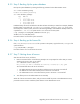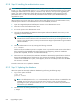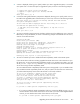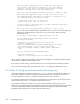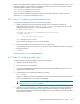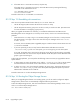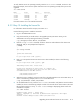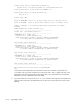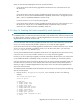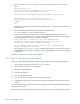HP StorageWorks Scalable File Share System Installation and Upgrade Guide Version 2.2
Upgrading client nodes and servers to new version 8–9
When you have identified the preferred controller for each LUN, set the preferred controller as shown in the
following examples. In these examples, the preferred controller for LUN 20 is set to controller A and the
preferred controller for LUN 21 is set to controller B:
sfs> set lun 20 preferred_controller=a
sfs> set lun 21 preferred_controller=b
When you have finished setting the preferred controller for all LUNs used in file systems, proceed to
Section 8.3.11 to configure the administration server
8.3.11Step 11: Configuring the administration server
To configure the administration server, perform the following steps:
1. When the database has been automatically updated, you are prompted to configure the
administration server. Enter the configure server server_name command, as shown in the
following example, where south1 is the administration server:
Database update complete
To complete the upgrade of the administration server run the
following command:
sfs> configure server south1
sfs> configure server south1
The command typically takes a minute or less to complete.
2. If the administration server is a ProLiant DL G4 server, skip this step.
If the administration server is a ProLiant DL G3 server, reboot the administration server by entering the
following command:
# reboot
Proceed to Section 8.3.12 to install the MDS server.
8.3.12Step 12: Installing the MDS server
To install the MDS server from CD-ROM, perform the following steps:
1. Select the console of the MDS server.
2. Turn on the power to the MDS server.
3. Insert the HP StorageWorks Scalable File Share System Software CD-ROM for the version you are
upgrading to into the disk drive.
4. Install the MDS server by entering the following command:
boot: install
When the installation process has completed, the server reboots automatically. When the installation
process has completed, the server reboots automatically.
NOTE: When the MDS server reboots, it is automatically configured; that is, you do not need to
enter the configure server command.
5. When the server has rebooted, the installation CD-ROM is automatically ejected from the disk drive.
Remove the CD-ROM from the disk drive tray. (This prevents the possibility of the disk drive being
closed with the CD-ROM still in place; if this happens, the server will attempt to boot from CD-ROM
the next time it is booted.)