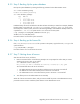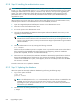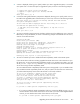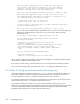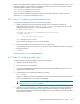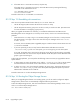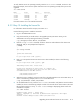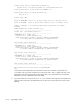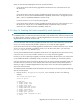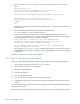HP StorageWorks Scalable File Share System Installation and Upgrade Guide Version 2.2
Upgrading client nodes and servers to new version 8–7
3. A menu is displayed, allowing you to specify whether you want to upgrade the system, or to install a
new system. Enter 2 to select the option to upgrade the system, as shown in the following example:
.
.
.
1) Install new system (create new adm LUN)
2) Upgrade or repair system (use existing adm LUN)
c) Cancel
Enter your choice [2]: 2
4. A list of the existing administration (adm) LUNs is displayed, allowing you to specify which one is to
be used for the upgraded system. Select the LUN you want to use, as shown in the following example:
This menu allows you to specify an existing adm LUN. This LUN contains
the system configuration data.
If more than one LUN is displayed then the most likely one to choose is
the LUN that was updated most recently.
1) Adm LUN: /dev/cciss/c1d1p1 Last Update: 15 Sep 2006 11:56:26
c) Cancel
Enter your choice [1]:1
5. You are now asked to enter the timezone, the date, and the time. If the defaults are correct, press the
Return key to accept the defaults, as shown in the following example. If the defaults are not correct,
enter the correct date and time:
Setting up adm LUN
Please enter your timezone [GMT]:
Please enter the current date (dd/mm/yyyy) [15/09/2006]:
Please enter the current time (hh:mm:ss) [12:08:17]:
Mounting /dev/cciss/c1d1p1 on /var/hpls
Starting the MySQL server
Database is version 2.1.0.1. Current software requires version 2.1.22
Going to update the database to version 2.1.22
Backing up the database
Backup complete -- see /var/hpls.local/hplsdb_20060915-1209.tar.gz
Updating the database from version 2.1.0.1 to 2.1.22
Backing up event log file to /var/log/eventlog.1
6. You are now asked if you want to enable the Portals compatibility mode on the HP SFS system.
If your HP SFS client nodes are not being upgraded to HP SFS Version 2.2 at the same time as your
HP SFS servers, you must use the Portals compatibility mode on your HP SFS servers (that is, you must
set the portals.compatibility attribute to yes). Only one interconnect can be used when the
servers are running in Portals compatibility mode.
You can enable the Portals compatibility mode at this point in the upgrade, or you can enable it later.
If you enable the Portals compatibility mode now, and your system uses more than one interconnect,
you will be asked to specify which of the interconnects is to be used, as follows:
If you are not planning to upgrade your SFS client nodes
at this time, you need to enable portals compatibility
mode on the SFS servers. This allows the newer version
of Lustre to communicate with clients running the previous
version of Lustre. While in portals compatibility mode, the
SFS system can only use 1 interconnect.
If you do not wish to enable portals compatibility mode now,
you can do so later.
Do you want to enable portals compatibility mode now [yes]:
• If you want to enable the Portals compatibility mode now, accept the default (or type yes); you
are then asked to choose which interconnect is to be used. If you select a dual Gigabit Ethernet
network, you are asked to select which of the networks is to be used:
Do you want to enable portals compatibility mode [yes]:yes