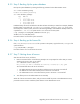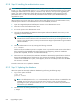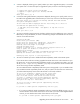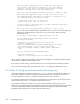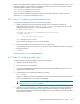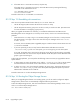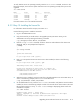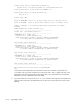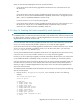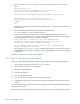HP StorageWorks Scalable File Share System Installation and Upgrade Guide Version 2.2
Upgrading a system8–6
8.3.8 Step 8: Installing the administration server
NOTE: When you install the administration server, all data on the local disk is overwritten. The password
for the root user is automatically reset to secret, and you must use this password when you log in after
installing the administration server (Step 9, in Section 8.3.9). However, when you finish upgrading the
system, your system configuration settings (stored in the HP SFS database) will be restored, and the
password for the root user will revert to the password that was stored in your database before you
upgraded the system.
When all of the servers have shut down, and you have turned off the power to the administration server,
install the system software on the administration server from CD-ROM, as follows:
1. Open the integrated keyboard and flat-panel monitor on the administration server.
2. Select the console of the administration server.
3. Turn on the power to the administration server.
4. Insert the HP StorageWorks Scalable File Share System Software CD-ROM for the version you are
upgrading to into the disk drive.
NOTE: The HP StorageWorks Scalable File Share System Software CD-ROM supplied in the
HP SFS Version 2.2-0 kit will not work on ProLiant DL G3 servers. If you are using ProLiant DL G3
servers in your HP SFS system, contact your HP Customer Support representative to get a suitable
software CD-ROM.
5. Install the administration server by entering the following command:
boot: install
Please wait for the installation process to complete—there is a period of several minutes where data is
being copied from the CD-ROM and nothing appears to be happening. When the installation
process has completed, the server will reboot automatically.
6. When the server has rebooted, the installation CD-ROM is automatically ejected from the disk drive.
Remove the CD-ROM from the disk drive tray. This prevents the possibility of the disk drive being
closed with the CD-ROM still in place; if this happens, the server will attempt to boot from CD-ROM
the next time it is booted.
Proceed to Section 8.3.9 to update the database.
8.3.9 Step 9: Updating the database
When the system has rebooted, update the database by performing the following steps:
1. Log in to the system as follows:
login: root
password: secret
NOTE: The default password secret is automatically set when the software is installed from the
CD-ROM, and you must use it to log in at this point. However, when you have finished
upgrading the system, the password for the root user will have reverted to the password that
was stored in your database.
2. Start the SFS CLI by entering the following command:
# sfsmgr