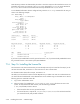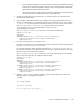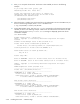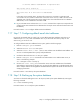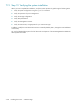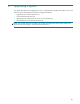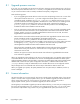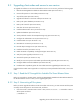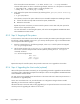HP StorageWorks Scalable File Share System Installation and Upgrade Guide Version 2.2
Upgrading client nodes and servers to new version 8–3
8.3 Upgrading client nodes and servers to new version
To upgrade the software on the client nodes and the servers to a new version, perform the following steps:
1. Read the HP StorageWorks Scalable File Share Release Notes (see Section 8.3.1).
2. Unmount file systems on client nodes (see Section 8.3.2).
3. Stop all file systems (see Section 8.3.3).
4. Upgrade the software on the client nodes (see Section 8.3.4).
5. Back up the system database (see Section 8.3.5).
6. Back up the license file (see Section 8.3.6).
7. Shut down all servers (see Section 8.3.7).
8. Install the administration server (see Section 8.3.8).
9. Update the database (see Section 8.3.9).
10. Set the preferred controller for LUNs (EVA storage only) (see Section 8.3.10).
11. Configure the administration server (see Section 8.3.11).
12. Install the MDS server (see Section 8.3.12).
13. Reenable ssh connections (see Section 8.3.13).
14. Boot the Object Storage Servers (see Section 8.3.14).
15. Install the license file (see Section 8.3.15).
16. Enable the Portals compatibility mode (optional) (see Section 8.3.16).
17. Verify the system upgrade (see Section 8.3.17).
18. Start the file systems (see Section 8.3.18).
19. Modify service mount options and enable quota functionality (optional) (see Section 8.3.19).
20. Configure default email alert addresses (see Section 8.3.20).
21. Disable Portals compatibility (when all client nodes have been upgraded) (see Section 8.3.21).
Use the checklist in Table C-8 in Appendix C to verify that you have performed all of the tasks, in the correct
order.
8.3.1 Step 1: Read the HP StorageWorks Scalable File Share Release Notes
Before you upgrade your HP SFS system, read the HP StorageWorks Scalable File Share Release Notes for
the HP SFS software version to which you are upgrading the system.
8.3.2 Step 2: Unmounting all file systems
Before you start to upgrade the software on the client nodes or the servers, you must unmount each file system
served by the HP SFS system on each client node, as follows
1. If the client node is at HP SFS Version 2.0-0 or later, use the sfsumount -a command to unmount
all file systems as follows:
# sfsumount -a