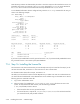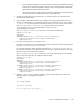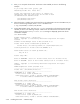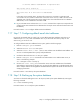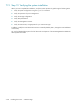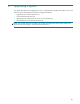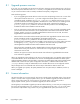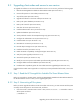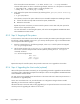HP StorageWorks Scalable File Share System Installation and Upgrade Guide Version 2.2
Step 17: Configuring default email alert addresses 7–37
or ethernet address "000bcd827644" no expiration date
This license can be checked out
-----------------------------------------------------
The license host ID of this server is 000bcd505cbb
sfs>
In the output in the example above, the license file contains two increments, SFSMDSENT and
SFSOSTENT. The SFSOSTENT increment has 150 licenses issues—that is, 150TB is the limit on the
aggregate size of the file systems that can be created. This is the combined total of two individual
OST licenses, one for 100TB and a second for 50TB.
10. Log in to the MDS server and enter the show license command. The output must correspond to the
output from the same command on the administration server (the server name and license host ID will
be different).
Proceed to Section 7.17 to configure default email alert addresses.
7.17 Step 17: Configuring default email alert addresses
HP strongly recommends that you specify one or more default email alert addresses other than (or in
addition to) the root user, which is the default value. If you did not do this earlier (in Step 4—see
Section 7.4), you can do so now.
To configure default email alert addresses for the system, perform the following steps:
1. Enter the configure system command.
2. Select the Network Services menu option.
3. Select the Default Alert e-mail address item and then enter the default email address. You
can use a comma-separated list to specify multiple addresses.
4. Confirm the data and select Exit to save your updates.
5. Enter the configure server command for the administration server and the MDS server, as
shown in the following example:
sfs> configure server south[1-2]
6. Use the show alert alert_name command to review each alert and determine if the default
email address is appropriate for the alert. You can specify other addresses on individual email alerts;
refer to Chapter 6 of the HP StorageWorks Scalable File Share System User Guide for information on
managing email alerts.
Proceed to Section 7.18 to back up the system database.
7.18 Step 18: Backing up the system database
You have now finished installing the servers. At this point, back up the system database by entering the
following command:
sfs> create database_backup
Proceed to Section 7.19 to verify the system installation.