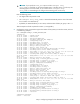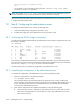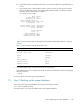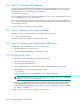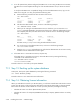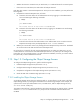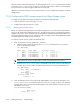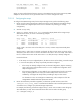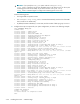HP StorageWorks Scalable File Share System Installation and Upgrade Guide Version 2.2
Installing the servers — SFS20 storage7–30
Note that when the Object Storage Servers are first booted, the show server command shows the status
of the servers as not-configured; this status is normal. The reason for this is that the arrays attached to
the servers have not yet been configured, and have no service LUN.
When the servers have booted, you can proceed to Section 7.15.2 to configure the storage for the Object
Storage Servers.
7.15.2 Configuring the SFS20 storage arrays for the Object Storage Servers
To configure the storage for the Object Storage Servers, perform the following steps:
1. Verify the firmware version (see Section 7.15.2.1).
2. Configure the arrays (see Section 7.15.2.2).
7.15.2.1 Verifying the firmware version
Before you configure the SFS20 arrays for the Object Storage Servers, you must ensure that the firmware
version on the SFS20 arrays attached to the servers, and the firmware version on the Smart Array 6404
adapters on the servers, are as specified in the HP StorageWorks Scalable File Share Release Notes. If you
need to upgrade the firmware on these components, refer to Chapter 8 of the HP StorageWorks Scalable
File Share System User Guide for more information.
To verify the firmware versions, perform the following steps:
1. Verify the firmware version the SFS20 arrays, as follows:
a. Identify the array numbers by entering the show array command at the sfs> prompt, as
shown in the following example:
sfs> show array
Array Type Array (WWID) Disks Free Server
----- ------- ----------------- ----- ----- ---------------
1 MSA20 P6C8CX7MQPS7X6 12 0 south[1-2]
2 MSA20 P6C8CX7MQPS7TU 12 0 south[1-2]
3 MSA20 P6C8CX7MQPSU67 12 12 south[3-4]
4 MSA20 P6C8CX7MQPS7XG 12 12 south[3-4]
NOTE: Within the SFS CLI, the Type field for SFS20 arrays displays the value MSA20.
b. Enter the show array array_number command for each array, as shown in the following
example. The Firmware field in the output shows the firmware version for the SFS20 array:
sfs> show array 3
Array (WWID): P6C8CX7MQPSU67
Name: -
Array Number: 3
Type: MSA20
Preferred Server: -
Firmware: 1.92
.
.
.
2. Verify the firmware version on the Smart Array 6404 adapters on the servers by entering the show
server server_name command for each server at the sfs> prompt, as shown in the following
example. The Firmware field in the Host Bus Adapter of the output shows the firmware version for
the adapters on the server:
sfs> show server south3
Name: south3
Primary Role: ost
.
.
.