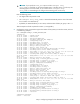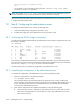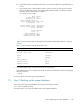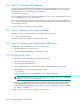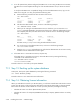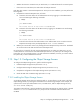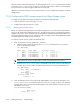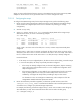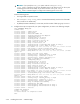HP StorageWorks Scalable File Share System Installation and Upgrade Guide Version 2.2
Step 15: Configuring the Object Storage Servers 7–29
• Whether the license is an MDS license, an OST license, or a combined license for a minimal system
• If the license is an OST license, the total number of terabytes licensed
Each letter also contains a License File Request Form. At this point in the installation, you must perform the
following tasks:
1. Complete the License File Request Forms, as follows:
a. Determine the license host ID of the administration server by logging in to the administration
server and entering the following commands:
# sfsmgr
.
.
.
sfs> show license
.
.
.
The license host id of this server is 000bcd505cbb
b. Determine the license host ID of the MDS server by logging in to the MDS server and entering
the following commands:
# sfsmgr
.
.
.
sfs> show license
.
.
.
The license host id of this server is 000bcd827644
c. Enter the license host ID of the administration server and the MDS server on each License File
Request Form exactly as they are displayed by the show license command.
2. Redeem your license either online or by sending the License Request Form by email or fax. The details
are on the License-to-Use letter and the License File Request Form.
HP will send you a license file for each License File Request Form you submit. At a later point, you will
combine these into one license file and install that file (see Section 7.16). While you are waiting for the
license files, you can proceed to Section 7.15 and continue the installation; however, you cannot create a
file system until you have installed the license file.
7.15 Step 15: Configuring the Object Storage Servers
To configure the Object Storage Servers, perform the following tasks:
1. Install the Object Storage Servers (see Section 7.15.1).
2. Configure SFS20 storage for Object Storage Servers (see Section 7.15.2).
3. Complete the configuration of the Object Storage Servers (see Section 7.15.3).
4. Check the LUN roles on SFS20 storage (see Section 7.15.4).
7.15.1 Installing the Object Storage Servers
As the Object Storage Servers have not yet been turned on, you must first turn on the power to all of the
Object Storage Servers, by entering the command shown in the following example. In this example, the
system has four servers (one administration server, one MDS server, and two Object Storage Servers):
sfs> boot server south[3-4]
The HP SFS system software is network-installed on each Object Storage Server when the server is booted
with the boot server command at the sfs> prompt. You do not need to install the software from
CD-ROM.