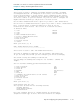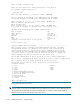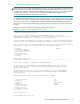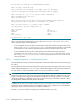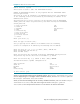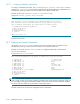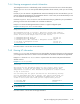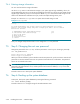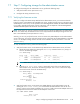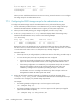HP StorageWorks Scalable File Share System Installation and Upgrade Guide Version 2.2
Step 7: Configuring storage for the administration server 7–21
7.7 Step 7: Configuring storage for the administration server
To configure the storage for the administration server, perform the following steps:
1. Verify the firmware version (see Section 7.7.1).
2. Configure the arrays (see Section 7.7.2).
7.7.1 Verifying the firmware version
Before you configure the SFS20 arrays attached to the administration server, you must ensure that the
firmware version on the SFS20 arrays attached to the server, and the firmware version on the Smart Array
6404 adapters on the server, are as specified in the HP StorageWorks Scalable File Share Release Notes.
If you need to upgrade the firmware on these components, refer to Chapter 8 of the HP StorageWorks
Scalable File Share System User Guide for more information.
NOTE: At this point, you can only verify the firmware version on the arrays attached to the administration
server. You cannot verify the firmware version on the arrays attached to the Object Storage Servers until
later in the installation process (see Section 7.15.2.1).
Similarly, you can only verify the firmware version on Smart Array 6404 adapters on the administration
server at this point. You cannot verify the firmware version on the Smart Array 6404 adapters on the MDS
server or on the Object Storage Servers until later in the installation process (see Section 7.12.2 and
Section 7.15.2.1).
To verify the firmware versions, perform the following steps:
1. Verify the firmware version on the SFS20 arrays attached to the administration server, as follows:
a. Identify the array numbers by entering the show array command at the sfs> prompt, as
shown in the following example:
sfs> show array
Array Type Array (WWID) Disks Free Server
----- ------- ----------------- ----- ----- ---------------
1 MSA20 P6C8CX7MQPS7X6 12 12 south[1-2]
2 MSA20 P6C8CX7MQPS7TU 12 12 south[1-2]
NOTE: Within the SFS CLI, the Type field for SFS20 arrays displays the value MSA20.
b. Enter the show array array_number command for each of the arrays attached to the
administration server, as shown in the following example. The Firmware field in the output
shows the firmware version for the SFS20 array:
sfs> show array 2
Array (WWID): P6C8CX7MQPS7TU
Name: -
Array Number: 2
Type: MSA20
Preferred Server: -
Firmware: 1.92
.
.
.
2. Verify the firmware version on the Smart Array 6404 adapters on the administration server by
entering the show server server_name command for the administration server at the sfs>
prompt, as shown in the following example. The Firmware field in the Host Bus Adapter section of
the output shows the firmware version for the adapters on the server:
sfs> show server south1
Name: south1
Primary Role: adm