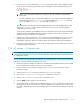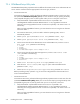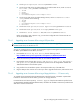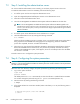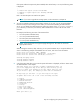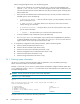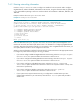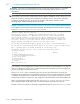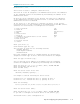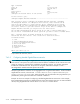HP StorageWorks Scalable File Share System Installation and Upgrade Guide Version 2.2
Installing the servers — SFS20 storage7–6
7.3 Step 3: Installing the administration server
You cannot install the administration server remotely; you must have physical access to the server.
To install the administration server from CD-ROM, perform the following steps:
1. Turn off the power to all servers except the administration server.
2. Open the integrated keyboard and flat-panel monitor on the administration server.
3. Select the console of the administration server.
4. Insert the HP StorageWorks Scalable File Share System Software CD-ROM into the disk drive.
NOTE: The HP StorageWorks Scalable File Share System Software CD-ROM supplied in the
HP SFS Version 2.2-0 kit will not work on ProLiant DL G3 servers. If you are using ProLiant DL G3
servers in your HP SFS system, contact your HP Customer Support representative to get a suitable
software CD-ROM.
5. Turn off the power to the administration server and then turn it on again.
6. Install the administration server by entering the following command:
boot: install
Please wait for the installation process to complete—there is a period of several minutes where data is
being copied from the CD-ROM and nothing appears to be happening. When the installation
process has completed, the server will reboot automatically.
7. When the server has rebooted, the installation CD-ROM is automatically ejected from the disk drive.
Remove the CD-ROM from the disk drive tray. This prevents the possibility of the disk drive being
closed with the CD-ROM still in place; if this happens, the server will attempt to boot from CD-ROM
the next time it is booted.
Proceed to Section 7.4 to configure the system parameters.
7.4 Step 4: Configuring the system parameters
CAUTION: Some of the system parameters cannot be changed after the system has been installed. Refer to
Chapter 7 of the HP StorageWorks Scalable File Share System User Guide for details of which parameters
can and cannot be changed.
When the server has rebooted, configure the system parameters by performing the following steps:
1. Log in to the system as follows:
login: root
password: secret
The default password secret is automatically set when the software is installed from the CD-ROM.
You will later change the password using the set password command (Section 7.5).
2. Start the SFS CLI by entering the following command:
# sfsmgr
3. If the system software has never been installed, either at the factory or on site, the following menu is
displayed:
.
.
.
1) Install new system (create new adm LUN)
c) Cancel