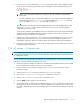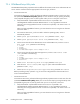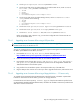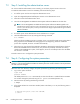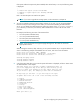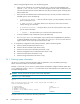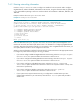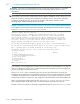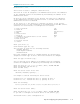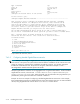HP StorageWorks Scalable File Share System Installation and Upgrade Guide Version 2.2
Step 2: Configuring the ProLiant DL servers 7–3
3. From the Network menu, select the NIC & TCP/IP option and assign a static IP address on each
server, as shown in the following example, where the IP address is set on the administration server:
IP:192.168.16.1
Netmask: 255.255.0.0
Gateway: 0.0.0.0
NOTE: On the first (administration) server, assign the iLO start IP address, as determined in
Section 2.6.
On each subsequent server, increment the IP address by 1. For example, if the iLO IP address for
the administration server is 192.168.16.1, assign the address 192.168.16.2 to the MDS
server, the address 192.168.16.3 to the third server, and so on.
The IP address that you assign here to the first (administration) server is the IP address that you will
enter at the ILO Start IP menu option of the Management Network menu during system
configuration (see Section 7.4.4).
In later versions of HP SFS, the IP addresses of the iLO components in the servers will be automatically
assigned, based on the address specified for the iLO component in the first server. However, in HP
SFS Version 2.2, this functionality is not supported.
4. From the User menu, select the Edit User option, then select the (default) Administrator user
and change the iLO password on each server to the common password that you selected in your
preinstallation planning in Section 2.7 and recorded in the worksheet in Table B-6 in Appendix B.
5. From the File menu, select the Exit option. The new iLO settings come into effect when you exit the
Integrated Lights-Out Setup Utility.
7.2.3 iLO settings — iLO browser tasks
NOTE: To complete the configuration of the iLO settings on the servers, you must connect a Linux system or
a Microsoft® Windows® PC running a Web browser (Mozilla or Microsoft Windows Internet Explorer) to
the management network.
You now need to finish configuring the iLO settings and to verify that you can access the iLO component of
each server, as follows. Repeat these steps for each server:
1. On the Linux system or Windows PC that has an interface to the management network, launch a Web
browser and enter the IP address of the server’s iLO component.
2. Log in to the server’s iLO component using the Administrator user name and the common
password set earlier.
3. Select the Administration tab, then select the Global Settings option.
4. Set the Remote Console Port Configuration parameter to Enabled.
5. Set the Remote Console Data Encryption parameter to No.
6. Click the Apply button to apply the new iLO settings.
7. Verify that the remote console has been enabled by using the telnet(1) command to connect to the
iLO IP address on the server from the Linux system or Windows PC. A prompt for the user name and
password is displayed. Enter the user name and password to verify that the new settings are working
correctly.