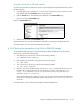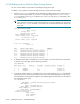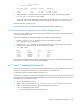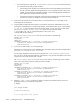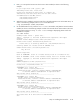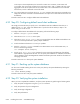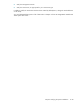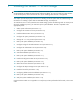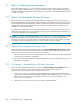HP StorageWorks Scalable File Share System Installation and Upgrade Guide Version 2.2
Installing the servers — SFS20 storage7–2
7.1 Step 1: Gathering system information
During the installation process, you will be required to supply a number of items of system information.
Before you start the installation, make sure that you have this information ready. Chapter 2 describes how
to define and identify the required information; please ensure that you have read Chapter 2 before you start
to install your system.
7.2 Step 2: Configuring the ProLiant DL servers
Before you install and configure the HP SFS system software, you must prepare each of the ProLiant DL
servers as described here. To perform these configuration tasks, you must have physical access to the servers.
Use the integrated keyboard and flat-panel monitor provided with the system to access the administration
and MDS servers through the keyboard-video-mouse (KVM) server console switch (see Appendix A for
information on using the KVM switch).
To configure the IP address of the iLO on each Object Storage Server, you must connect a monitor and
keyboard (not supplied) to each server individually. When you have configured the iLO IP addresses, you
will no longer need the monitor and keyboard.
CAUTION: If you fail to ensure that the firmware versions on the servers are correct (as detailed in the HP
StorageWorks Scalable File Share Release Notes), or if you fail to set a configuration parameter as
described in this section, there will be problems operating the HP SFS system. Such problems can range
from inability to perform management functions to system instability and server crashes.
7.2.1 Option ROM Configuration for Arrays tasks
Perform the following hardware preparation tasks from the Option ROM Configuration for Arrays (ORCA)
utility. You can access this utility by pressing the F8 key when the ORCA prompt is displayed during the
power on/start-up phase when you turn on the power to the server:
1. On each of the servers that will be the administration server and the MDS server, create a logical disk
consisting of two 72GB drives, using RAID1.
2. On each of the servers that will be the Object Storage Servers, create a logical disk consisting of one
72GB drive, using RAID0.
7.2.2 iLO Settings — Integrated Lights Out Setup Utility tasks
Perform the following hardware preparation tasks from the Integrated Lights-Out Setup Utility on each
server. You can access this utility by pressing the F8 key at the second request during the
power on/start-up phase when you turn on the power to the server:
1. From the About menu, verify that the HP Integrated Lights-Out Management Controller firmware
version is as specified in the HP StorageWorks Scalable File Share Release Notes. If it is not, upgrade
the firmware as necessary. (You must upgrade the firmware on each server separately—see
Section 7.2.4.1 for instructions.)
2. From the Network menu, select the DNS/DHCP option, and disable DHCP.