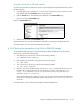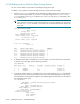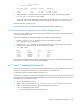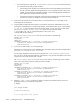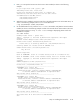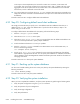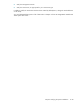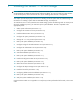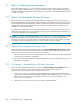HP StorageWorks Scalable File Share System Installation and Upgrade Guide Version 2.2
Step 19: Installing the license file 6–39
Size: 1024 MB
Preferred Server: -
Path from Server Preferred Current Available
---------------- --------- --------- --------------------
south3 none fc-0/A2 fc-0/B2 fc-0/A2
south4 none fc-0/A2 fc-0/B2 fc-0/A2
4. Specify that LUN 7 is a service LUN for a particular server, as shown in the following example:
sfs> set lun 7 role=service user=south3
You do not need to specify that LUN 7 is a service LUN for the other server in the server pair; a LUN
specified for one server is automatically specified as a LUN for the other server in the server pair.
Repeat these steps for each server pair.
Proceed to Section 6.18.6 to complete the configuration of the Object Storage Servers.
6.18.6Completing the configuration of the Object Storage Servers
At this point in the installation, you should already have identified a service LUN for each Object Storage
Server pair (see Section 6.18.5).
To finish the configuration of the Object Storage Servers, perform the following steps:
1. Enter the configure server command, as shown in the following example:
sfs> configure server south[3-4]
2. Enter the show server command to verify that the servers are operating normally. The following
example shows a system where the servers are operating normally:
sfs> show server
Name State Power Services
---------- ------- ---------- ----------
south1 running on admin
south2 running on none
south3 running on none
south4 running on none
If you have not yet installed the license file, proceed to Section 6.19; if you have already installed the license
file, proceed to Section 6.21 to back up the system database.
6.19 Step 19: Installing the license file
The instructions in this section assume that you have already received your license files from HP; if you do
not have the license files, see Section 6.17 for instructions on how to obtain them.
For information about license file concepts, see Section 2.11.
HP sends you a license file for each License File Request Form you submit. You must now combine these into
one license file and install that file on the administration server and then copy it to the MDS server. Use the
following process to install the license file:
1. Log in to the administration server.
2. When a system is first installed, the /var/flexlm/license.master file does not exist on the
system. To verify that the file does not exist, enter the following command:
# cat /var/flexlm/license.master
• If the license file does not exist, proceed to Step 3.