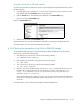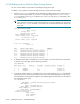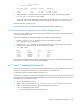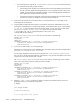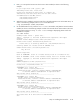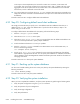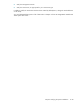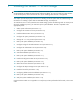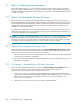HP StorageWorks Scalable File Share System Installation and Upgrade Guide Version 2.2
Step 18: Configuring the Object Storage Servers 6–37
Using the Command View EVA Web interface
To present the virtual disks as LUNs to the servers using the Command View EVA Web interface, perform
the following steps:
1. In the Navigation pane, select the Active entry for the virtual disk you want to present to a server
pair, and then select the Presentation tab on the Content pane.
2. Click the Present button. The available host is displayed on the Present Vdisk page.
Figure 6-7 shows the Present Vdisk page.
Figure 6-7 Present Vdisk page
3. Select the host and click the Present Vdisk button.
Repeat these steps until you have presented the virtual disks on each array to the appropriate hosts.
Proceed to Section 6.18.4 to check the presentation of the LUNs.
6.18.4Checking the presentation of the LUNs on EVA4000 storage
To check that the LUNs have been correctly presented to the Object Storage Servers as described in
Section 6.18.3, perform the following steps:
1. Turn off the power to the servers, as shown in the following example:
sfs> shutdown server south[3-4]
2. Enter the following command to verify that the servers are turned off:
sfs> show server
3. Turn on the power to the servers, as shown in the following example:
sfs> boot server south[3-4]
4. When the servers have finished booting, enter the show server command for each server to see
the LUNs that are visible to the server. As the servers are not yet fully configured, the Current
Config. State parameter is set to Db_Moved (and not to Configure), while the State
parameter is set to not-configured.
Ensure that the LUNs that are visible to one server in a server pair are also visible to the other server
in the pair; for example, the same LUNs must be visible to both south3 and south4, which are a
server pair.
Proceed to Section 6.18.5 to identify service LUNs for Object Storage Servers.