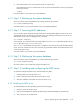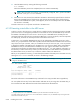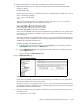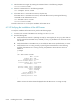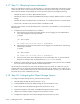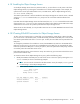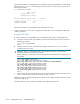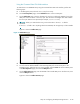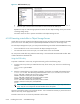HP StorageWorks Scalable File Share System Installation and Upgrade Guide Version 2.2
Installing the servers — EVA4000 storage6–32
6.17 Step 17: Obtaining license information
When you ordered the licenses for your HP SFS system, you will have received letters with the title “License-
To-Use” from HP. There will be one License-to-Use letter for each HP SFS license that you have purchased.
Each License-To-Use letter contains details of a license you have purchased, including the following:
• Whether the license is a “demo” (demonstration) license
• Whether the license is for enterprise (EVA4000 and similar) or capacity (SFS20 enclosure or similar)
storage
• Whether the license is an MDS license, an OST license, or a combined license for a minimal system
• If the license is an OST license, the total number of terabytes licensed
Each letter also contains a License File Request Form. At this point in the installation, you must perform the
following tasks:
1. Complete the License File Request Forms, as follows:
a. Determine the license host ID of the administration server by logging in to the administration
server and entering the following commands:
# sfsmgr
.
.
.
sfs> show license
.
.
.
The license host id of this server is 000bcd505cbb
b. Determine the license host ID of the MDS server by logging in to the MDS server and entering
the following commands:
# sfsmgr
.
.
.
sfs> show license
.
.
.
The license host id of this server is 000bcd827644
c. Enter the license host ID of the administration server and the MDS server on each License File
Request Form exactly as they are displayed by the show license command.
2. Redeem your license either online or by sending the License Request Form by email or fax. The details
are on the License-to-Use letter and the License File Request Form.
HP will send you a license file for each License File Request Form you submit. At a later point, you will
combine these into one license file and install that file (see Section 6.19). While you are waiting for the
license files, you can proceed to Section 6.18 and continue the installation; however, you cannot create a
file system until you have installed the license file.
6.18 Step 18: Configuring the Object Storage Servers
To configure the Object Storage Servers, perform the following tasks:
1. Install the Object Storage Servers (see Section 6.18.1).
2. Create EVA4000 host entries for Object Storage Servers (see Section 6.18.2).
3. Present virtual disks to the Object Storage Servers (see Section 6.18.3).
4. Check the presentation of the LUNs on EVA4000 storage (see Section 6.18.4).
5. Identify service LUNs for Object Storage Servers (see Section 6.18.5).
6. Complete the configuration of the Object Storage Servers (see Section 6.18.6).