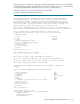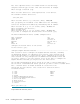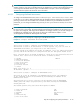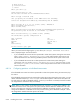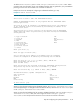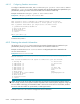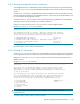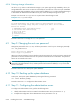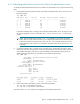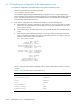HP StorageWorks Scalable File Share System Installation and Upgrade Guide Version 2.2
Installing the servers — EVA4000 storage6–24
6.8.6 Entering storage information
Use the Storage menu to confirm that the storage in your system supports high availability; that is, the
storage attached to each server can also be accessed by the second server in the server pair. EVA4000
storage supports high availability, and you must accept the default of yes to confirm that shared storage is
to be used for the administration and MDS server pair, and for the Object Storage Server pairs.
Example 6-12 shows the Storage menu in a system where shared storage is used.
Example 6-12 Storage menu example
Storage ------------------------------------------------------------------------
For high availability the storage arrays are shared between two servers.
However, some storage arrays only have a single port and so are not shared
between two servers.
1) Admin/MDS servers with shared storage yes
2) OSS servers with shared storage yes
a) All of the above
n) Next Section
p) Previous Section
c) Cancel
Proceed to Section 6.9 to change the root user password.
6.9 Step 9: Changing the root user password
Change the password for the root user, as follows (see Section 2.10 for tips on choosing a password):
sfs> set password root
Please enter new root password:
Please retype root password:
When you enter the command, you are asked to enter the new password—you do not have to enter the old
password. You are then asked to enter the new password a second time for confirmation. The password
entries are not echoed to the screen.
NOTE: Do not use the passwd(1) command to change the root user password; this will only change the
password on the administration server, and the password will remain the default (secret) on the other
servers in the system.
Proceed to Section 6.10 to back up the system database.
6.10 Step 10: Backing up the system database
At this point, back up the system database by entering the following command:
sfs> create database_backup
Proceed to Section 6.11 to configure the administration server.
6.11 Step 11: Configuring the administration server
To configure the administration server, perform the following tasks:
1. Identify administration and service LUNs for the administration server (see Section 6.11.1).
2. Complete the configuration of the administration server (see Section 6.11.2).