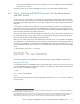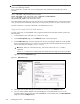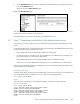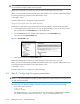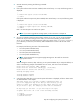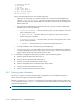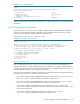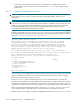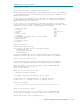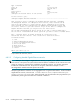HP StorageWorks Scalable File Share System Installation and Upgrade Guide Version 2.2
Installing the servers — EVA4000 storage6–8
CAUTION: When you create the host entry, you must set the OPERATING_SYSTEM value to UNKNOWN, as
shown in the following example.
If the OPERATING_SYSTEM value is set to anything other than UNKNOWN, the storage array will be
unusable.
HSV01> ADD FOLDER "\Hosts\sfs"
HSV01> ADD HOST "\Hosts\sfs\south1-south2"
WORLD_WIDE_NAME="2100-00e0-8b0e-ed9e" OPERATING_SYSTEM=UNKNOWN
HSV01> SET HOST "\Hosts\sfs\south1-south2"
ADD_WORLD_WIDE_NAME="2101-00e0-8b2e-ed9e"
If the administration and MDS server pair have access to a second EVA4000 array, connect to the second
array, and repeat these commands on that array to create an entry for the server pair on that array also.
Proceed to Section 6.7 to present virtual disks to the administration server.
Using the Command View EVA Web interface
To create a host entry on an EVA4000 array using the Command View EVA Web interface, perform the
following steps:
1. In the Navigation pane, select the Hosts entry for an array.
2. On the Host Properties page, click the Add host button on the Content pane.
3. On the Add a Host page, enter the information for the host, including the WWID of one of the HBA
ports on the administration server. Give the host a meaningful name that indicates the server pair that
the host represents, (for example, south1-south2).
CAUTION: When you create the host entry, must set the value in the Host OS field to
UNKNOWN.
If the Host OS field is set to anything other than UNKNOWN, the storage array will be unusable.
Figure 6-1 shows the Add a Host page.
Figure 6-1 Add a Host page
4. When you have finished entering the information for the host, click the Add host button.
5. You now need to add the WWID of the second HBA port on the administration server. In the
Navigation pane, select the host, then select the Ports tab on the Contents pane of the Host Properties
page, and click the Add port button.