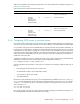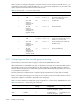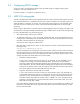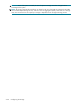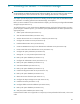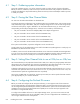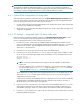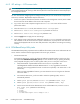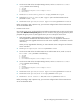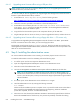HP StorageWorks Scalable File Share System Installation and Upgrade Guide Version 2.2
Installing the servers — EVA4000 storage6–6
6.4.4.1 Upgrading server firmware offline using a USB pen drive
NOTE: ProLiant DL G3 servers do not support a USB pen drive; if you are upgrading the firmware on a
ProLiant DL G3 server, see Section 6.4.4.2.
You can use a USB pen drive to upgrade the HP Integrated Lights-Out Management Controller firmware or
the BIOS - System ROM firmware offline, as follows
1. Download the HP Drive Key Boot Utility from the following location:
http://h18000.www1.hp.com/support/files/serveroptions/us/download/21621.html
2. Follow the instructions provided on the Web site to format the USB pen drive.
3. Download the server firmware (the Offline ROM Flash for Smart Start Maintenance:
ROM Update Utility files) from the Web site specified in the HP StorageWorks Scalable File
Share Release Notes to the Windows system.
4. Copy the files from the Windows system to the components directory of the USB drive.
5. Plug the USB pen drive into the server where you want to upgrade the firmware, and boot the server.
6.4.4.2 Upgrading server firmware offline using a floppy disk drive — G3 servers only
To upgrade the HP Integrated Lights-Out Management Controller firmware or the BIOS - System ROM
firmware on ProLiant DL G3 servers offline, you must use a floppy disk drive.
Download the server firmware (ROMPaq Firmware Upgrade files) from the Web site specified in the
HP StorageWorks Scalable File Share Release Notes, and follow the installation instructions provided on the
Web site or with the firmware files.
6.5 Step 5: Installing the administration server
You cannot install the administration server remotely; you must have physical access to the server.
To install the administration server from CD-ROM, perform the following steps:
1. Turn off the power to all servers except the administration server.
2. Open the integrated keyboard and flat-panel monitor on the administration server.
3. Select the console of the administration server.
4. Insert the HP StorageWorks Scalable File Share System Software CD-ROM into the disk drive.
NOTE: The HP StorageWorks Scalable File Share System Software CD-ROM supplied in the
HP SFS Version 2.2-0 kit will not work on ProLiant DL G3 servers. If you are using ProLiant DL G3
servers in your HP SFS system, contact your HP Customer Support representative to get a suitable
software CD-ROM.
5. Turn off the power to the administration server and then turn it on again.
6. Install the administration server by entering the following command:
boot: install
Please wait for the installation process to complete—there is a period of several minutes where data is
being copied from the CD-ROM and nothing appears to be happening. When the installation
process has completed, the server will reboot automatically.
7. When the server has rebooted, the installation CD-ROM is automatically ejected from the disk drive.
Remove the CD-ROM from the disk drive tray. This prevents the possibility of the disk drive being