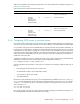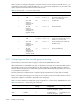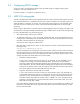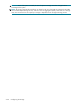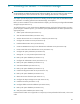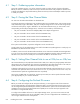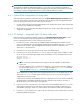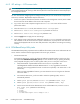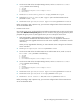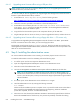HP StorageWorks Scalable File Share System Installation and Upgrade Guide Version 2.2
Step 4: Configuring the ProLiant DL servers 6–5
6. On the servers that will be the Object Storage Servers, set the Standard Boot Order
(IPL) parameter to the following:
1. CD-ROM
2. Floppy
3. PCI Embedded Gigabit Server Adapter Port 1
4. Hard Drive
7. Set the Server Availability/POST F1 Prompt parameter to Delayed.
8. Select the BIOS Serial Console/EMS Support option and set the EMS Console
parameter to COM2, IRQ3.
9. Set the Advanced Options/Processor Hyper-Threading parameter to Disabled.
Before proceeding to Step 3 (Section 6.5), you must have configured each of the ProLiant DL G4
servers as described above.
• ProLiant DL G3 servers
On ProLiant DL G3 servers, perform the following hardware preparation tasks on each server from the
system BIOS ROM-Based Setup Utility (RBSU). You can access this utility by pressing the F9 key when
prompted during the power on/start-up phase when you turn on the power to the server:
1. Verify that the BIOS - System ROM firmware version server is as specified in the
HP StorageWorks Scalable File Share Release Notes. If it is not, upgrade the firmware as
necessary. (You must upgrade the firmware on each server separately—see Section 6.4.4.2 for
instructions.)
When you have upgraded the firmware, you must reboot the server to bring the new firmware
version into effect.
2. Set the System Options/OS Selection parameter to Linux.
3. On the servers that will be the administration server and the MDS server, set the Standard
Boot Order (IPL) parameter to the following:
1. CD-ROM
2. Floppy
3. Hard Drive
4. PCI Embedded Gigabit Server Adapter Port 1
4. On the servers that will be the Object Storage Servers, set the Standard Boot Order
(IPL) parameter to the following:
1. CD-ROM
2. Floppy
3. PCI Embedded Gigabit Server Adapter Port 1
4. Hard Drive
5. Set the Advanced Options/Processor Hyper-Threading parameter to Disabled.
6. Set the Advanced Options/POST F1 Prompt parameter to Delayed.
7. Set the BIOS Serial Console & EMS/EMS Console parameter to Remote.
Before proceeding to Step 3 (Section 6.5), you must have configured each of the ProLiant DL G3
servers as described above.