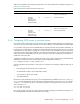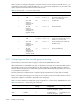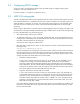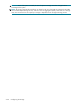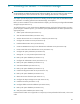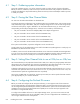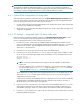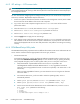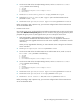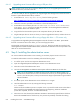HP StorageWorks Scalable File Share System Installation and Upgrade Guide Version 2.2
Installing the servers — EVA4000 storage6–4
6.4.3 iLO settings — iLO browser tasks
NOTE: To complete the configuration of the iLO settings on the servers, you must connect a Linux system or
a Microsoft® Windows® PC running a Web browser (Mozilla or Microsoft Windows Internet Explorer) to
the management network.
You now need to finish configuring the iLO settings and verify that you can access the iLO component of
each server, as follows. Repeat these steps for each server:
1. On the Linux system or Windows PC that has an interface to the management network, launch a Web
browser and enter the IP address of the server’s iLO component.
2. Log in to the server’s iLO component using the Administrator user name and the common
password set earlier.
3. Select the Administration tab, then select the Global Settings option.
4. Set the Remote Console Port Configuration parameter to Enabled.
5. Set the Remote Console Data Encryption parameter to No.
6. Click the Apply button to apply the new iLO settings.
7. Verify that the remote console has been enabled by using the telnet(1) command to connect to the
iLO IP address on the server from the Linux system or Windows PC. A prompt for the user name and
password is displayed. Enter the user name and password to verify that the new settings are working
correctly.
6.4.4 ROM-Based Setup Utility tasks
The ROM-Based Setup Utility preparation tasks are different for ProLiant DL G4 servers and ProLiant DL G3
servers. Use the instructions that are appropriate for the server type, as follows:
• ProLiant DL G4 servers
On ProLiant DL G4 Servers, perform the following hardware preparation tasks on each server from
the system BIOS ROM-Based Setup Utility (RBSU). You can access this utility by pressing the F9 key
when prompted during the power on/start-up phase when you turn on the power to the server:
1. Verify that the BIOS - System ROM firmware version server is as specified in the
HP StorageWorks Scalable File Share Release Notes. If it is not, upgrade the firmware as
necessary. (You must upgrade the firmware on each server separately—see Section 6.4.4.1 for
instructions.)
When you have upgraded the firmware, you must reboot the server to bring the new firmware
version into effect.
2. On ProLiant DL G4 servers, you do not need to select the operating system, as this is
automatically selected.
3. Set the System Options/Embedded Serial Port parameter to COM1, IRQ4.
4. Set the System Options/Virtual Serial Port parameter to COM2, IRQ3.
5. On the servers that will be the administration server and the MDS server, set the Standard
Boot Order (IPL) parameter to the following:
1. CD-ROM
2. Floppy
3. Hard Drive
4. PCI Embedded Gigabit Server Adapter Port 1