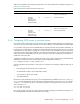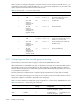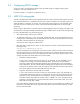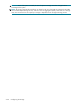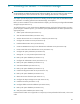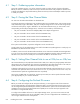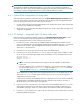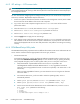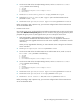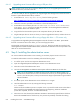HP StorageWorks Scalable File Share System Installation and Upgrade Guide Version 2.2
Step 4: Configuring the ProLiant DL servers 6–3
CAUTION: If you fail to ensure that the firmware versions on the servers are correct (as detailed in the HP
StorageWorks Scalable File Share Release Notes), or if you fail to set a configuration parameter as
described in this section, there will be problems operating the HP SFS system. Such problems can range
from inability to perform management functions to system instability and server crashes.
6.4.1 Option ROM Configuration for Arrays tasks
Perform the following hardware preparation tasks from the Option ROM Configuration for Arrays (ORCA)
utility. You can access this utility by pressing the F8 key when the ORCA prompt is displayed during the
power on/start-up phase when you turn on the power to the server:
1. On each of the servers that will be the administration server and the MDS server, create a logical disk
consisting of two 72GB drives, using RAID1.
2. On each of the servers that will be the Object Storage Servers, create a logical disk consisting of one
72GB drive, using RAID0.
6.4.2 iLO Settings — Integrated Lights Out Setup Utility tasks
Perform the following hardware preparation tasks from the Integrated Lights-Out Setup Utility on each
server. You can access this utility by pressing the F8 key at the second request during the
power on/start-up phase when you turn on the power to the server:
1. From the About menu, verify that the HP Integrated Lights-Out Management Controller firmware
version is as specified in the HP StorageWorks Scalable File Share Release Notes. If it is not, upgrade
the firmware as necessary. (You must upgrade the firmware on each server separately—see
Section 6.4.4.1 for instructions.)
2. From the Network menu, select the DNS/DHCP option, and disable DHCP.
3. From the Network menu, select the NIC & TCP/IP option and assign a static IP address on each
server, as shown in the following example, where the IP address is set on the administration server:
IP:192.168.16.1
Netmask: 255.255.0.0
Gateway: 0.0.0.0
NOTE: On the first (administration) server, assign the iLO start IP address, as determined in
Section 2.6.
On each subsequent server, increment the IP address by 1. For example, if the iLO IP address for
the administration server is 192.168.16.1, assign the address 192.168.16.2 to the MDS
server, the address 192.168.16.3 to the third server, and so on.
The IP address that you assign here to the first (administration) server is the IP address that you will
enter at the ILO Start IP menu option of the Management Network menu during system
configuration (see Section 6.8.4).
In later versions of HP SFS, the IP addresses of the iLO components in the servers will be automatically
assigned, based on the address specified for the iLO component in the first server. However, in
HP SFS Version 2.2, this functionality is not supported.
4. From the User menu, select the Edit User option, then select the (default) Administrator user
and change the iLO password on each server to the common password that you selected in your
preinstallation planning in Section 2.7 and recorded in the worksheet in Table B-6 in Appendix B.
5. From the File menu, select the Exit option. The new iLO settings come into effect when you exit the
Integrated Lights-Out Setup Utility.