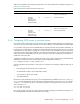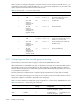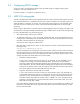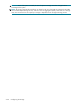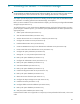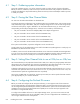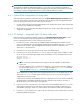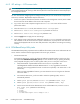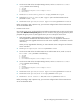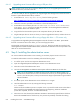HP StorageWorks Scalable File Share System Installation and Upgrade Guide Version 2.2
Installing the servers — EVA4000 storage6–2
6.1 Step 1: Gathering system information
During the installation process, you will be required to supply a number of items of system information.
Before you start the installation, make sure that you have this information ready. Chapter 2 describes how
to define and identify the required information; please ensure that you have read Chapter 2 before you start
to install your system.
6.2 Step 2: Zoning the Fibre Channel fabric
You must zone the Fibre Channel fabric as described here.
A typical HP SFS system configuration uses an administration server and MDS server with one EVA storage
array attached by single or dual fabric, and pairs of Object Storage Servers with two EVA storage arrays
connected to each pair by single or dual fabric. On each Fibre Channel switch, you must create a zone
corresponding to each Object Storage Server, so that the zone is made up of the following:
• The port connected to the host bus adapter (HBA) on the Object Storage Server
• The port connected to the A controller of the first EVA4000 array
• The port connected to the B controller of the first EVA4000 array
• The port connected to the A controller of the second EVA4000 array
• The port connected to the B controller of the second EVA4000 array
If the system uses dual fabric, repeat the configuration on the second switch.
Create similar zones for the administration server and for the MDS server (although there is usually only one
EVA4000 array attached to these servers).
In addition, create a zone for the Microsoft
®
Windows
®
server where the Command View EVA application
runs. This zone must include all ports that are connected to EVA4000 controllers and to the HBA(s) on the
Windows server, but must not include ports connected to the HBAs on the HP SFS servers.
6.3 Step 3: Setting Fibre Channel links to run at 2Gb/sec or 4Gb/sec
HP recommends that you set (nail) Fibre Channel links to 2Gb/sec or 4Gb/sec (as appropriate) rather than
allowing the links to autonegotiate. This is because negotiated links have been observed to run at 1Gb/sec
speeds, and this can make it very difficult to locate links that are performing poorly.
To determine the speed a link is running at, connect to the Fibre Channel switch and enter the switchshow
command. If the speed has been set, it will be shown as 2G or 4G; if the speed is shown as N2 or N4, this
indicates that the speed was negotiated rather than set (nailed).
Server ports use HBAs that run at 2Gb/sec; set these ports to 2Gb/sec. Set the speed of the EVA controller
ports appropriately for your controller hardware.
6.4 Step 4: Configuring the ProLiant DL servers
Before you install and configure the HP SFS system software, you must prepare each of the ProLiant DL
servers as described here. To perform these configuration tasks, you must have physical access to the servers.
Use the integrated keyboard and flat-panel monitor provided with the system to access the administration
and MDS servers through the keyboard-video-mouse (KVM) server console switch (see Appendix A for
information on using the KVM switch).
To configure the IP address of the iLO on each Object Storage Server, you must connect a monitor and
keyboard (not supplied) to each server individually. When you have configured the iLO IP addresses, you
will no longer need the monitor and keyboard.