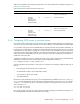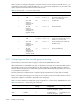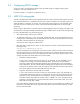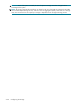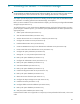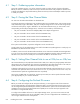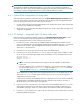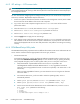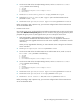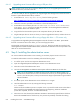HP StorageWorks Scalable File Share System Installation and Upgrade Guide Version 2.2
6–1
6 Installing the servers — EVA4000 storage
NOTE: All of the software that is needed to operate the HP SFS system is installed from the
HP StorageWorks Scalable File Share System Software CD-ROM. You must not install any other software
on the HP SFS system, unless instructed to do so by HP. Installing other software is unsupported.
This chapter provides step-by-step instructions for installing an HP SFS system that uses EVA4000 storage.
For information on installing systems that use SFS20 storage, see Chapter 7.
Before you start to install the servers as described in this chapter, you must have preconfigured the EVA4000
storage arrays (see Section 5.2).
To install the servers in a new system that uses EVA4000 storage, perform the following tasks. At certain
points during the installation process, you must back up the system database. This task is repeated at the
appropriate points:
1. Gather system information (see Section 6.1)
2. Zone the Fibre Channel fabric (see Section 6.2).
3. Set Fibre Channel links to run at 2Gb/sec or 4Gb/sec (see Section 6.3)
4. Configure the ProLiant DL servers (see Section 6.4).
5. Install the administration server (see Section 6.5).
6. Create an EVA4000 host entry for the administration and MDS servers (see Section 6.6).
7. Present virtual disks to the administration server (see Section 6.7).
8. Configure the system parameters (see Section 6.8).
9. Change the root user password (see Section 6.9)
10. Back up the system database (see Section 6.10).
11. Configure the administration server (see Section 6.11).
12. Back up the system database (see Section 6.12).
13. Scan MAC addresses (see Section 6.13).
14. Back up the system database (see Section 6.14).
15. Install and configure the MDS server (see Section 6.15).
16. Back up the system database (see Section 6.16).
17. Obtain the license information (see Section 6.17).
18. Configure the Object Storage Servers (see Section 6.18).
19. Install the license file (see Section 6.19).
20. Configure default email alert addresses (see Section 6.20).
21. Back up the system database (see Section 6.21).
22. Verify the system installation (see Section 6.22)
Use the checklist in Table C-5 in Appendix C to verify that you have performed all of the tasks, in the correct
order.