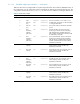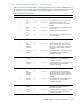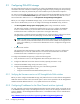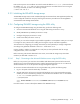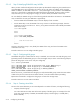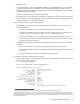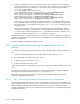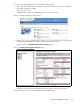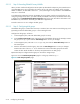HP StorageWorks Scalable File Share System Installation and Upgrade Guide Version 2.2
Configuring EVA4000 storage 5–11
Each switch requires its own IP Address. Give the first switch the address 192.168.32.1, the second switch
the address 192.168.32.2, and so on. The switches will then be accessible from the servers using the
telnet(1) command, as shown in the following example:
# telnet 192.168.32.1
5.2.3 Initializing the EVA4000 storage arrays
The EVA4000 storage arrays must be initialized (through the Command View EVA application) before they
can be configured. Initialize the arrays by following the instructions provided in the HP StorageWorks
Command View EVA Getting Started Guide.
5.2.4 Configuring EVA4000 storage using the SSSU utility
To configure the EVA4000 storage using the SSSU utility, perform the following tasks:
1. Connect to the Microsoft Windows server using the SSSU utility (see Section 5.2.4.1).
2. Identify EVA4000 array WWIDs (see Section 5.2.4.2).
3. Configure disk groups (see Section 5.2.4.3).
4. Create virtual disks (see Section 5.2.4.4).
If you wish, you can use the example script provided in Appendix F as a template to create your own script
to configure an array. Instructions for editing and running the script are included in Appendix F.
The instructions for configuring your storage assume that you have planned your storage configuration
according to the guidelines described in Section 5.1.2 and Section 5.1.3.
Use the checklist in Table C-4 in Appendix C to verify that you have performed all of the storage
configuration tasks, in the correct order.
Before continuing with the tasks described in this section, ensure that the storage arrays have been
initialized, as described in Section 5.2.3.
5.2.4.1 Step 1: Connecting to the Microsoft Windows server using the SSSU utility
Before you can proceed, you must know the IP address and administrator password of the Microsoft
Windows server where Command View EVA is installed. Command View EVA can run on a Microsoft
Windows-based server or an HP OpenView Storage Management Appliance.
To connect to the Microsoft Windows server using the SSSU utility, perform the following steps:
1. Log in to the system where the SSSU utility is installed.
2. Start the SSSU utility and connect to the Microsoft Windows server where Command View EVA is
installed, as shown in the following example, where the Microsoft Windows server is at IP address
16.123.123.30 and the password is secret:
# /usr/sbin/sssu
sssu> SELECT MANAGER 16.123.123.30 USERNAME=administrator PASSWORD=secret
sssu>
Proceed to Section 5.2.4.2 to identify the WWIDs of the EVA4000 arrays.