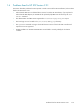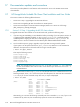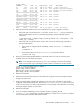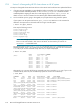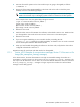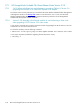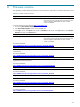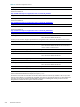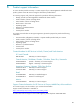HP StorageWorks Scalable File Share Release Notes - Version 2.2-1
Documentation updates and corrections 1–17
3. Unmount all Lustre file systems on the client node that you are going to downgrade, as follows:
# sfsumount -a
4. Remove all of the existing HP SFS RPM files on the client node in the order in which they were
installed, as shown in the following example:
NOTE: In the example shown here, the python-ldap package is removed. This package
needs to be removed only on HP Integrity systems. Omit this command on all other systems.
In the example shown here, the python-ldap package is removed:
# rpm -ev lustre-modules-version_number \
lustre-lite-version_number \
python-ldap-version_number \
hpls-lustre-client-version_number \
hpls-diags-client-version_number
5. Reboot the client node.
6. Install the earlier version of the HP SFS client software, as described in Section 2.2.1. Make sure that
you downgrade the client nodes to the same version as the servers in the HP SFS system.
7. Reboot the client node.
8. If you are using XC Availability you must re-enable it before proceeding. Run the
transfer_to_avail command to re-enable availability. For details on how to use this command
see the HP XC System Software Administration Guide.
9. When you have finished downgrading the software on the client node, verify that the client node is
configured as described in Section 2.4.
Repeat these steps for each client node that needs to be downgraded.
1.7.1.3 Section 4.10.2 Examples of communications messages/Section 7.3.5 Access to a file
hangs (ldlm_namespace_cleanup() messages)
In the above sections, the 2.2-0 documentation incorrectly recommended resetting client nodes as a
preventative or corrective measure on the occurrence of ldlm_namespace_cleanup() messages. This
was only true for HP SFS Version 2.1-0 or earlier. For all versions after HP SFS Version 2.1-0, the occurrence
of ldlm_namespace_cleanup() messages no longer requires client nodes to be reset and these
messages can be safely ignored.