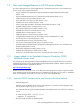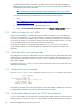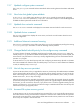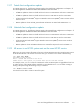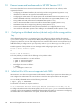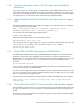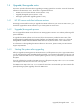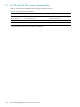HP StorageWorks Scalable File Share Release Notes - Version 2.2-1
Upgrade/downgrade notes 1–11
1.4 Upgrade/downgrade notes
This section provides information about upgrading an existing system from an earlier version of the HP SFS
software to HP SFS Version 2.2-1. The section is organized as follows:
• HP SFS server and client software versions (Section 1.4.1)
• Upgrade/downgrade process (Section 1.4.2)
• Starting file systems after upgrading (Section 1.4.3)
1.4.1 HP SFS server and client software versions
HP strongly recommends that when you upgrade the HP SFS software on your servers to Version 2.2-1, you
should also upgrade the HP SFS software on your client systems to Version 2.2-1.
1.4.2 Upgrade/downgrade process
You can upgrade the HP SFS server software in an existing system to Version 2.2-1 without performing a full
system installation.
To upgrade the HP SFS software on the servers, follow the instructions provided in Section 8.3 of the
HP StorageWorks Scalable File Share System Installation and Upgrade Guide, Section 1.2.2 of the HP
StorageWorks Scalable File Share Release Notes Version 2.2-0, and in Section 1.4.3 of these notes.
For information on downgrading the HP SFS software on the servers, please contact your HP Customer
Support representative.
1.4.3 Starting file systems after upgrading
After you upgrade an existing system to HP SFS Version 2.1-1, all file systems are in the stopped state. When
you are starting the file systems immediately after upgrading, you must start the file systems one by one, and
you must wait for the MDS service on one file system to go to the running state before you start the next
file system.
If you do not follow this procedure, the MDS service on a file system may stay in the load-stalled state
even though the OST services move to the running state.
If an MDS service stays in the load-stalled state for more than 10 minutes after you have started a file
system (following a system upgrade), reboot the MDS server.