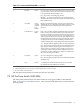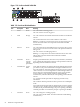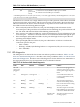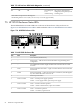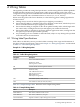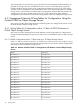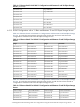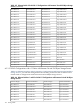HP StorageWorks Scalable File Share for SFS20 Enclosure Hardware Installation Guide Version 2.2
Table 7-12 ProCurve LED Identification (continued)
MeaningStateDescriptionItem
T = Indicates the 10/100/1000Base-T RJ-45 port is enabled.
M = Indicates the mini-GBIC port is enabled.
Green —
ports 49 and
50 only
T/M7
* The blinking behavior is an on/off cycle once every 1.6 seconds, approximately.**The flashing behavior is an on/off
cycle once every 0.5 seconds, approximately.
The HP ProCurve switch uses a single LED for each port. The operation of this LED is controlled
by the Port LED View select button, and the current setting is indicated by the Port LED View
indicator LEDs near the button. Press the button to step from one view mode to the next. The
Port LED View has the following indicator lights:
• If the Link (Lnk) indicator LED is lit, each port LED displays link information for the
associated port. If the port LED is in Link mode and it is blinking, the port has failed its self
test. The Fault and Self-Test LEDs will be blinking simultaneously.
• If the Activity (Act) indicator LED is lit, each port LED displays activity information for the
associated port — it flickers as network traffic is received and transmitted through the port.
• If the Full Duplex (FDx) indicator LED is lit, the port LEDs light for those ports that are
operating in full duplex mode.
• If the Speed (Spd) indicator LED is lit, the port LEDs behave as follows to indicate the
connection speed for the port:
— OFF = 10 Mb/s
— Flashing = 100 Mb/s (the flashing behavior is a repeated on/off cycle once every 0.5 sec.)
— ON = 1000 Mb/s
7.4.1 LED diagnostics
The LED patterns on the HP ProCurve 2650 can indicate problem conditions. Table 7-13 “HP
ProCurve 2650 Switch Diagnostics” describes some of the possibilities.Table 7-13 “HP ProCurve
2650 Switch Diagnostics” describes some of the diagnostics for the HP ProCurve 2650. Refer to
the appropriate HP ProCurve documentation for more detailed solutions.
Table 7-13 HP ProCurve 2650 Switch Diagnostics
ProblemPort LEDFan StatusSelf-TestFaultPower
The switch is not plugged into an
active AC power source, or the
switch's power supply might have
failed.
aaaa
Off with
power cord
plugged in.
A switch hardware failure has
occurred. All the LEDs will stay
on indefinitely.
aa
Prolonged onProlonged onOn
The switch has experienced a
software failure during self-test.
aa
Blinking
b
Blinking
b
On
One or both of the switch cooling
fans may have failed.
a
Blinking
b
OffBlinking
b
On
The network port for which the
LED is blinking has experienced
a self-test or initialization failure.
Blinking
ba
Blinking
b
Blinking
b
On
The network connection is not
working properly.
Off with cable
connected.
a
OffOffOn
7.4 HP ProCurve Switch 2650 LEDs 93