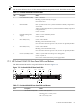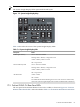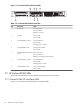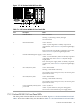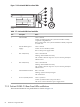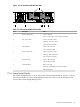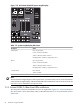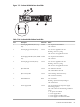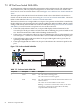HP StorageWorks Scalable File Share for SFS20 Enclosure Hardware Installation Guide Version 2.2
7.3 HP ProCurve Switch 2626 LEDs
An administration subnetwork handles management and installation tasks. The administration
server, MDS server, and every Object Storage Server is connected to a ProCurve Switch. The
front view of a ProCurve Switch 2626 is shown in Figure 2-12 “HP ProCurve Switch 2626 Front
View”.
The front panel of the HP ProCurve Switch 2650 is used to show the LEDs for the ProCurve
Switch. It is shown with cut-away views in Figure 7-12 “ProCurve Switch 2626 LEDs”. The seven
LEDs are described in Table 7-11 “ProCurve Switch 2626 LEDs”.
The ProCurve Switch uses a single LED for each port. The operation of this LED is controlled by
the Port LED View select button (to the left of the Port LED View indicator LEDs), and the current
setting is indicated by the Port LED View indicator LEDs (item 5 in Figure 7-12 “ProCurve Switch
2626 LEDs”). Press the button to step from one view mode to the next.
• If the Link (Lnk) indicator LED is lit, each port LED displays link information for the
associated port. If the port LED is in Link mode and it is blinking, the port has failed its self
test. The Fault and Self-Test LEDs will be blinking simultaneously.
• If the Activity (Act) indicator LED is lit, each port LED displays activity information for the
associated port — it flickers as network traffic is received and transmitted through the port.
• If the Full Duplex (FDx) indicator LED is lit, the port LEDs light for those ports that are
operating in full duplex mode.
• If the Speed (Spd) indicator LED is lit, the port Leds indicate the connection speed for the
port.
Figure 7-12 ProCurve Switch 2626 LEDs
2
3
5
4
7
6
hp procurve
switch 2626
J4900A
24
23
22
21
20
19
18
17
Table 7-11 ProCurve Switch 2626 LEDs
DescriptionStateDescriptionComponent
On—The switch is receiving power.
Off—The switch is not receiving power.
GreenPower1
On—The switch has encountered a fatal hardware failure or has
failed its self-test.
Off—There are no fault conditions on the switch.
Blinking
1
—A fault has occurred on the switch, on one of the
switch ports, or in the fan. The status LED for the faulty
component blinks simultaneously.
OrangeFault2
90 Hardware Component LEDs