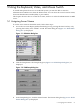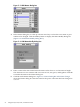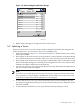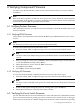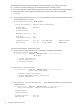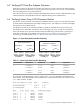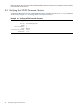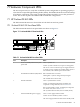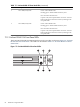HP StorageWorks Scalable File Share for SFS20 Enclosure Hardware Installation Guide Version 2.2
Figure 5-5 Names Dialog Box after Name Change
Names
?
Port Type
Modify
OK
south1
south2
Svr-3
Svr-4
Svr-5
Svr-6
Svr-7
Svr-8
01
02
03
04
05
06
07
08
HPTC-0056
Srvr
Srvr
Srvr
Srvr
Srvr
Srvr
Srvr
Srvr
Toggle Name/EID
7. Repeat steps 4 through 6 to change the name of other servers.
5.2 Selecting a Server
When you select a new server, the console switch reconfigures the KVM to the setting for the
newly selected server. You can select a new server in multiple ways:
• In the Main dialog box (Figure 5-1 “KVM Main Dialog Box”), double-click the server name,
EID, or port number.
• If the display order of the server list is by port (that is, if the Port button in the Main dialog
box is selected), enter the port number of the server to be selected and press the Enter key.
• If the display order of the server list is by name or EID number (that is, if the Name or EID
button on the Main dialog box is selected), enter enough letters of the server name or EID
number to be unique, and then press the Enter key.
• You can soft switch to a server by pressing the Print Scrn key followed by enough letters of
the server name or EID to be unique.
Note:
If you have set a screen delay time and you press the key sequence before that time delay
has expired, the on-screen display is disabled. See the HP KVM Server Console Switch User
Guide for more information about setting the on-screen display.
• To select the previous server, press the Print Scrn key, then press the Backspace key. The
key sequence toggles between the previous and current connections (if no other key strokes
have been entered).
• To disconnect the KVM from a server, press the Print Scrn key, then press Alt+0.
5.2 Selecting a Server 73