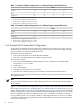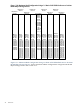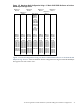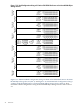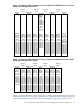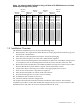HP StorageWorks Scalable File Share for SFS20 Enclosure Hardware Installation Guide Version 2.2
Figure 1-16 Maximum Rack Configuration Using a 4:1 Ratio of HP SFS20 Enclosures to ProLiant
DL380 Object Storage Servers (Part 2)
Expansion
Rack 11
Expansion
Rack 14
Expansion
Rack 15
Expansion
Rack 12
Expansion
Rack 13
Expansion
Rack 10
Expansion
Rack 16
Object
Storage
Servers
34 - 37
Object
Storage
Servers
38 - 41
Object
Storage
Servers
50 - 53
Object
Storage
Servers
58 - 61
Object
Storage
Servers
54 - 57
Object
Storage
Servers
46 - 49
Object
Storage
Servers
42 - 45
SFS20
Enclosures
SFS20-34A,
SFS20-34B,
SFS20-34C,
SFS20-34D,
SFS20-35A,
SFS20-35B,
SFS20-35C,
SFS20-35D,
SFS20-36A,
SFS20-36B,
SFS20-36C,
SFS20-36D,
SFS20-37A,
SFS20-37B,
SFS20-37C,
SFS20-37D
SFS20
Enclosures
SFS20-42A,
SFS20-42B,
SFS20-42C,
SFS20-42D,
SFS20-43A,
SFS20-43B,
SFS20-43C,
SFS20-43D,
SFS20-44A,
SFS20-44B,
SFS20-44C,
SFS20-44D,
SFS20-45A,
SFS20-45B,
SFS20-45C,
SFS20-45D
SFS20
Enclosures
SFS20-50A,
SFS20-50B,
SFS20-50C,
SFS20-50D,
SFS20-51A,
SFS20-51B,
SFS20-51C,
SFS20-51D,
SFS20-52A,
SFS20-52B,
SFS20-52C,
SFS20-52D,
SFS20-53A,
SFS20-53B,
SFS20-53C,
SFS20-53D
SFS20
Enclosures
SFS20-38A,
SFS20-38B,
SFS20-38C,
SFS20-38D,
SFS20-39A,
SFS20-39B,
SFS20-39C,
SFS20-39D,
SFS20-40A,
SFS20-40B,
SFS20-40C,
SFS20-40D,
SFS20-41A,
SFS20-41B,
SFS20-41C,
SFS20-41D
SFS20
Enclosures
SFS20-46A,
SFS20-46B,
SFS20-46C,
SFS20-46D,
SFS20-47A,
SFS20-47B,
SFS20-47C,
SFS20-47D,
SFS20-48A,
SFS20-48B,
SFS20-48C,
SFS20-48D,
SFS20-49A,
SFS20-49B,
SFS20-49C,
SFS20-49D
SFS20
Enclosures
SFS20-58A,
SFS20-58B,
SFS20-58C,
SFS20-58D,
SFS20-59A,
SFS20-59B,
SFS20-59C,
SFS20-59D,
SFS20-60A,
SFS20-60B,
SFS20-60C,
SFS20-60D,
SFS20-61A,
SFS20-61B,
SFS20-61C,
SFS20-61D
SFS20
Enclosures
SFS20-54A,
SFS20-54B,
SFS20-54C,
SFS20-54D,
SFS20-55A,
SFS20-55B,
SFS20-55C,
SFS20-55D,
SFS20-56A,
SFS20-56B,
SFS20-56C,
SFS20-56D,
SFS20-57A,
SFS20-57B,
SFS20-57C,
SFS20-57D
Object
Storage
Servers
62 - 63
SFS20
Enclosures
SFS20-62A,
SFS20-62B,
SFS20-62C,
SFS20-62D,
SFS20-63A,
SFS20-63B,
SFS20-63C,
SFS20-63D
Expansion
Rack 9
1.5 Installation Overview
The hardware installation process involves the following steps:
1. Determine the site requirements and make the necessary preparations for delivery, power,
and network considerations.
2. Take delivery of the equipment and remove it from the packaging.
3. Move the racks into place, level the racks, and bolt them together.
4. Connect the iLO and management network Ethernet cables from each Object Storage Server
in an expansion rack to the management network ProCurve Switches in the base rack.
5. Route and connect the HP SFS system MDS and Object Storage Server interconnect cables
between the HP SFS system and the compute cluster interconnect switch.
6. Connect the cluster's external power cables to the appropriate power sources.
7. Turn on each of the cluster components in sequence.
8. Enter license information to unlock an HP SFS software.
9. Perform basic diagnostics to ensure correct assembly.
10. Troubleshoot the assembly, if necessary.
11. Continue with the software configuration.
The chapters that follow describe the hardware installation tasks in detail. The hardware
installation procedures assume that the HP SFS components (servers, ProCurve Switches, HP
SFS20 Enclosures and other devices) are already installed in the racks.
1.5 Installation Overview 39