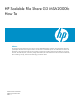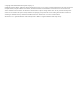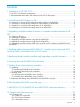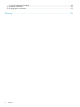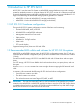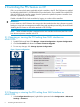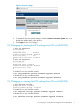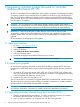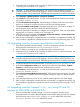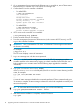HP Scalable File Share G3 MSA2000fc How To
3. Confirm that PFU is disabled on this controller. For details on how to verify the PFU status, see
“Controlling the PFU feature on CE” (page 6).
CAUTION: In dual-controller configurations such as HP SFS G3, attempting to update
controller modules at the same time by logging in to both controllers will fail and leave one
or both controllers in an uncertain state. The following steps upgrade the controllers individually.
4. Select Manage→Update Software→Controller Software.
5. Click Browse to select the firmware .bin file you downloaded and extracted, for example
neptunesw-J200P19-01.bin.
6. Click Load Software Packag e File. When loading is complete, the current version of the
firmware on controller A and the new version in the firmware package appear.
7. Click Proceed With Code Update. The update might take up to 10 minutes to complete. To
see the progress of the code load, refresh your browser frequently.
8. When the code load to controller A is complete, you are logged out. Wait one minute before
logging back in to SMU on controller A as a manage user.
9. When the code load is complete, select Monitor→Advanced Settings→Controller Versions
to verify all firmware components are updated.
10. After you have confirmed the controller firmware on controller A is upgraded successfully, log
in to controller B. Upgrade the controller firmware on controller B by performing steps 3 to 9.
3.4 Upgrading controller firmware using SMU for MSA2312fc
1. Place the downloaded firmware package .bin file in a temporary directory, for example,
the firmware file name format is mercurysw-M110R28-02.bin.
2. Log in to SMU on controller A as a manage user with the correct password.
3. Confirm that PFU is disabled on this controller. For details on how to verify the PFU status, see
“Controlling the PFU feature on CE” (page 6).
CAUTION: In dual-controller configurations such as HP SFS G3, attempting to update
controller modules at the same time by logging in to both controllers will fail and leave one
or both controllers in an uncertain state. The following steps upgrade the controllers individually.
4. Locate the firmware file in the extracted folder, for example, mercurysw-M110R28-02.bin.
5. In the SMU Configuration View panel, right-click the system and select Tools→Update
Firmware. A table appears which lists the installed firmware versions.
6. Click Browse to select the firmware .bin file you downloaded and extracted, for example,
mercurysw-M110R28-02.bin.
7. Click Install Controller-Module Firmware File. The firmware loads and restarts. This might
take 10 minutes to complete. Wait for the progress messages to inform you that the update
is complete.
8. Verify the proper firmware version for this controller module appears in the SMU display.
9. After you have confirmed the controller firmware on controller A is upgraded successfully, log
in to controller B. Upgrade the controller firmware on controller B by performing steps 3 to 8
above.
3.5 Upgrading controller firmware (J200*.bin) using FTP and CLI
interface for MSA2212fc and MSA2312fc
1. Place the downloaded firmware package .bin file in a temporary directory on the
management host connected to the Ethernet port on the controller pairs (A and B). For example
the firmware file name is neptunesw-J200P46-01.bin for MSA2212fc arrays and
mercurysw-M110R28-02.bin for MSA2312fc arrays.
3.4 Upgrading controller firmware using SMU for MSA2312fc 9