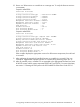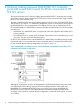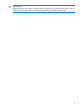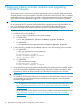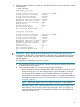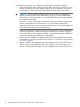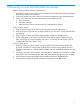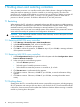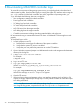HP Scalable File Share G3 MSA2000fc How To
8 Downloading MSA2000 controller logs
To assist HP service personnel diagnosing system issues, you might be asked to download and
submit system log data. Download the logs by accessing the system FTP interface and running the
get logs command. When both controllers are online, regardless of operating mode, get
logs downloads the following data into a single file:
• User configuration settings from both controllers
• Event logs from both controllers
• SC debug logs from both controllers
• SC crash dumps from both controllers
• MC CAPI trace from the target controller
• MC debug log from the target controller
• Controller environment including data about attached disks and enclosures.
HP recommends using a command-line-based FTP client. A GUI-based FTP client might not work
properly.
To download logs to a file:
1. In SMU, prepare to use FTP.
a. Determine the network-port IP addresses of the system controllers.
b. Verify that the system FTP service is enabled.
c. Verify that your user profile has permission to use the FTP interface.
2. Open a Windows command prompt or a UNIX terminal window and navigate to the destination
directory for the log file.
3. # ftp controller-network-address
For example:
# ftp 10.1.0.9
4. Log in as an FTP user.
5. ftp> get logs path/filename.txt
Where filename is yyyymmdd_ftp_system-name_controller-ID.
For example:
ftp> get logs/20080124_ftp_Storage2_A.txt
Wait for the message Transfer complete to appear.
6. Quit the FTP session.
7. If the issue being diagnosed appears to be a user-interface operation (such as SMU or CLI
crashes or hangs), repeat step 3 through step 6 on the partner controller to collect the unique
MC debug information.
NOTE: Log files can exceed 5 MB. Before sending a log file to service personnel or attaching
it to a bug-tracking system, compress the file with winzip or the tar compression tool.
20 Downloading MSA2000 controller logs