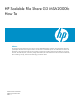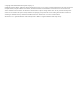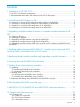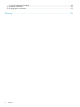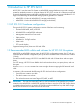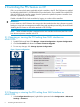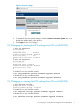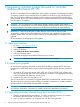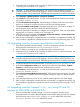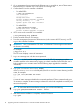HP Scalable File Share G3 MSA2000fc How To
2. On a management host connected to the Ethernet port on controller A, start a Telnet session
between the IP on controller A to a CLI session as a manage user.
3. Confirm that PFU on this controller is disabled:
• For MSA2212fc
# show job-parameters
Job Parameters
--------------
Background Scrub : Enabled
Partner Firmware Upgrade: Disabled
Utility Priority : Low
Dynamic Spare Scan Rate: Disabled
• For MSA2312fc:
# show advanced-settings
Background Scrub: Disabled
Partner Firmware Upgrade: Disabled
4. If FTP access to the controllers is not enabled:
# set protocols ftp enabled
5. Exit the controller Telnet or SSH session.
6. From the management host terminal Telnet session (in this instance HP SFS servers), use FTP
to go to the controller IP address.
IMPORTANT: Use a command-line FTP client. A GUI-based FTP client might not download
the firmware successfully.
For example:
# ftp 10.1.0.1
The FTP server displays a series of instructions.
7. Log in as a manage user with the correct password.
CAUTION: In dual-controller configurations such as HP SFS G3, attempting to update
controller modules at the same time by logging in to both controllers fails and leaves one or
both controllers in an uncertain state. Use the following steps upgrade the controllers
individually.
8. ftp> put <firmware-bin-file> flash
where firmware-bin-file is the file path (if the file is not in the current directory) and file
name, for example:
ftp> put /root/filename.bin flash
……
……
A series of status messages identifies the commands performed. These commands take up to
10 minutes to complete. A status message indicates the code load completed successfully and
returns to the prompt.
TIP: To ensure that the firmware flashes correctly, you can force the flashing:
ftp> put path/filename.bin flash : force
9. After the firmware installation is complete, exit the FTP session:
ftp> quit
10 Upgrading controller module firmware on controller modules attached to HP SFS