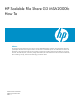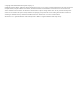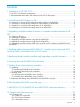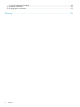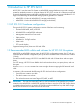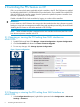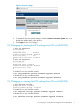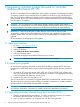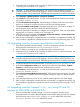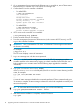HP Scalable File Share G3 MSA2000fc How To Abstract This document provides best practices for critical or sensitive MSA2000fc storage operations and configuration information specifically for the HP SFS G3.2-0 product solution. This document is intended for anyone who installs and uses HP SFS.
© Copyright 2010 Hewlett-Packard Development Company, L.P. Confidential computer software. Valid license from HP required for possession, use or copying. Consistent with FAR 12.211 and 12.212, Commercial Computer Software, Computer Software Documentation, and Technical Data for Commercial Items are licensed to the U.S. Government under vendor's standard commercial license. The information contained herein is subject to change without notice.
Contents 1 Introduction to HP SFS G3.2........................................................................5 1.1 HP SFS G3.2 hardware configuration.....................................................................................5 1.2 Recommended MSA vdisks and volumes for HP SFS G3 file systems..........................................5 2 Controlling the PFU feature on CE.................................................................6 2.
10.1.4 Documentation feedback...........................................................................................22 10.2 Related information.........................................................................................................22 10.3 Typographic conventions..................................................................................................23 Glossary....................................................................................................
1 Introduction to HP SFS G3.2 HP SFS G3.2 uses the Lustre File System on MSA2000fc storage hardware to provide a storage system for standalone servers or compute clusters. HP SFS G3.
2 Controlling the PFU feature on CE PFU is an enclosure-level setting applicable to both controllers in the CE. The PFU feature is enabled by default for MSA2000 G1 and MSA2000 G2 product families. If you enable PFU on MSA2212fc and MSA2312fc dual-controller systems, then the system also updates the partner controller when firmware is updated on one controller. Enable or disable PFU for both controllers by logging in to either of the controllers.
Figure 2 Firmware settings 2. 3. To enable the firmware update settings, check the Partner Firmware Update box, or to disable the update setting, clear the box. Click Apply to save your changes. 2.
3 Upgrading controller module firmware on controller modules attached to HP SFS HP SFS G3 uses MSA2212fc and MSA2312fc dual-controller, redundant, and fault-tolerant cabling connections to handle single controller failure or breakdown conditions in any controller failover pair. The PFU feature is enabled by default on each controller in the MAS2000 controller family. When enabled, HP SFS G3 requires disabling the PFU feature before starting a firmware upgrade from the SMU or CLI interface.
3. Confirm that PFU is disabled on this controller. For details on how to verify the PFU status, see “Controlling the PFU feature on CE” (page 6). CAUTION: In dual-controller configurations such as HP SFS G3, attempting to update controller modules at the same time by logging in to both controllers will fail and leave one or both controllers in an uncertain state. The following steps upgrade the controllers individually. 4. 5. Select Manage→Update Software→Controller Software.
2. 3. On a management host connected to the Ethernet port on controller A, start a Telnet session between the IP on controller A to a CLI session as a manage user. Confirm that PFU on this controller is disabled: • For MSA2212fc # show job-parameters Job Parameters -------------Background Scrub : Enabled Partner Firmware Upgrade: Disabled Utility Priority : Low Dynamic Spare Scan Rate: Disabled • For MSA2312fc: # show advanced-settings Background Scrub: Disabled Partner Firmware Upgrade: Disabled 4.
10. Start a new Telnet session on controller A as a manage user.
4 Verifying cabling between MSA2212fc G1 controller ports and zoned SAN switch for MSAs connected to HP SFS G3 servers This section describes how to verify the cabling between MSA2212fc G1 controller ports and the zoned SAN switch for MSAs connected to SFS G3 servers so they work even under single controller failure in any of the controller pairs. The MSA controller and the SAN switch cabling diagram as shown in the HP Scalable File Share User Guide G3.2-0, Section 1.3.
IMPORTANT: Before performing any cabling correction actions, the HP SFS file system must be offline. After all MSA and SAN procedures are completed, bring the HP SFS file system back online.
5 Replacing failed controller modules and upgrading controller firmware The firmware version on the factory-provided replacement or spare controller might not match the controller firmware on the active partner controller module of the MSA enclosure. If PFU is enabled on the MSA enclosure when the new controller is replaced and booted, then the controller at the higher firmware level automatically triggers PFU to upgrade firmware on the partner controllers.
4. After the replaced controller is booted up, verify all the firmware version components on both controller pairs.
c. If the replaced controller is at a higher firmware level than its partner controller: i. Unmount all HP SFS clients and targets (MGT, MDT, and OSTs) on all HP SFS server nodes to halt all host I/O to the storage system. For more information, see section 5.4 Stopping the File System in the HP Scalable File Share User Guide G3.2-0.
6 Powering on and off MSA2000 enclosures Before powering on the enclosure for the first time: 1. 2. 3. Install all hard drives in the enclosure so the connected host controller can identify and configure them when you power on the system. Connect the cables and power cords to the enclosure as explained in the Installation Poster. Power on the enclosures and associated data host in the following order: a. Drive enclosures b. Controller enclosure c.
7 Shutting down and restarting controllers You can restart processors in a controller module when SMU indicates a changed configuration setting that requires restarting or when the controller is not working properly. Shut down the processors in a controller module before you remove it from an enclosure or before you power off the enclosure for maintenance, repair, or a move. You can perform a restart on either the SC processor or the MC processor. A shutdown affects both SC and MC processors. 7.
IMPORTANT: You can continue using the CLI when either or both SCs are shut down, but information shown might be invalid. 7.2.1 Shutting down MSA2212fc array controllers 1. 2. 3. 4. Select Manage→Restart System→Shut Down/Restart. In the Shut Down panel, select a controller option. Click Shut Down. A warning might appear that data access redundancy will be lost until the selected controller is restarted. This informational message requires no action. Confirm the operation by clicking OK. 7.2.
8 Downloading MSA2000 controller logs To assist HP service personnel diagnosing system issues, you might be asked to download and submit system log data. Download the logs by accessing the system FTP interface and running the get logs command.
9 MSA2000 G1,G2 (MSA2212fc and MSA2312fc) important advisory HP StorageWorks MSA2000 G1 and G2 products lose defined configuration information upon replacement of controller A. All configuration information on controller A returns to factory default values. This issue does not occur with replacement of controller B. When controller A is replaced on the HP StorageWorks MSA2000 G1 and G2 system, user-defined configuration information might be returned to factory default values.
10 Support and other resources 10.1 Contacting HP 10.1.1 Before you contact HP Be sure to have the following information available before you contact HP: • Technical support registration number (if applicable) • Product serial number • Product identification number • Applicable error message • Add-on boards or hardware • Third-party hardware or software • Operating system type and revision level 10.1.
• HP StorageWorks 2012fc Modular Smart Array controller module replacement instructions http://bizsupport1.austin.hp.com/bc/docs/support/SupportManual/c01394181/ c01394181.pdf • HP StorageWorks 2000 Family Modular Smart Array firmware upgrade instructions ftp://ftp.hp.com/pub/softlib/software9/COL22286/co-58820-1/486858-001.pdf • HP StorageWorks MSA2012fc/MSA2212fc - How to Configure Soft Zones in Dual Controller Environment when Using Loop Topology on MSA Host Ports http://h20000.www2.hp.
ERROR NAME The name of an error, usually returned in the errno variable. Function() The name of a function. Key The name of a keyboard key. Return and Enter both refer to the same key. Parameter The name of a parameter. Term The defined use of an important word or phrase. User input Commands and other text that you type. Variable The name of a placeholder in a command, function, or other syntax display that you replace with an actual value. [] The contents are optional in syntax.
Glossary CE controller enclosure CLI command-line interface DDE disk drive enclosure G1 generation 1 G2 generation 2 KVM keyboard, video, and mouse MC management controller MDS metadata servers MGS administration servers OSS object storage servers PFU partner firmware update SC storage controller SMU storage management utility ULP unified LUN presentation 25