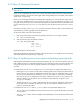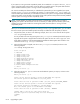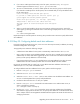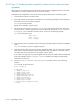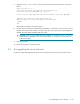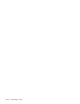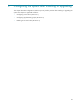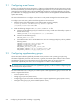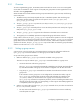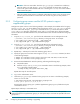HP StorageWorks Scalable File Share System Installation and Upgrade Guide Version 2.2
Upgrading a system8–18
8.3.21Step 21: Disabling Portals compatibility (when all client nodes have been
upgraded)
When all of the client nodes that access the HP SFS system have been upgraded to Version 2.2, Portals
compatibility is no longer needed on the servers or the client nodes.
To disable Portals compatibility on the servers and on the client nodes, perform the following steps:
1. Unmount the file systems on all client nodes.
2. Stop all file systems, by entering the command shown in the following example for each file system. In
this example, the data file system is stopped:
sfs> stop filesystem data
Repeat this command for each file system.
3. The file systems must be in the stopped or not-stopped state to prevent them from starting the
next time a server is booted. Verify the state of the file system by entering the show filesystem
filesystem_name command for each file system, as shown in the following example:
sfs> show filesystem data
Name: data
OSTs: ost[3-6]
State: stopped
.
.
.
4. When the file systems are stopped, enter the following command to disable the Portals compatibility
mode:
sfs> set attribute portals.compatibility=no
5. While the HP SFS system was running in Portals compatibility mode, only one interconnect could be
used. When you have disabled the Portals compatibility mode, this restriction is removed, and you
can specify the interconnects that are to be used for each file system.
If your system was originally using a dual Gigabit Ethernet interconnect (before Portals compatibility
mode was enabled), enter the configure system command and configure the appropriate
interconnects on all servers.
6. Enter the modify filesystem filesystem_name command, as shown in the following
example:
sfs> modify filesystem data
Select an option:
1) Add OSTs
2) Change stripe size
3) Change stripe count
4) Change mount point
5) Change preferred servers
6) Change LUN mount options
7) Change interconnect
8) Change Lustre timeout
9) Change quota options
w) Rewrite LDAP configuration data
c) Cancel