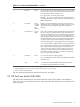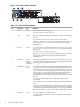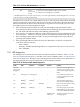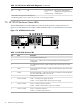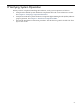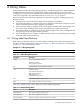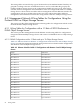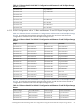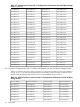HP StorageWorks Scalable File Share for SFS20 Enclosure Hardware Installation Guide Version 2.2
Table 7-13 HP ProCurve 2650 Switch Diagnostics (continued)
ProblemPort LEDFan StatusSelf-TestFaultPower
The port may be improperly
configured, or the port may be in
a blocking state.
On, but the port
is not
communicating.
a
OffOffOn
a
This LED is not important for the diagnosis.
b
The blinking behavior is an on/off cycle once every 1.6 seconds, approximately.
7.5 HP SFS20 Enclosure Status LEDs
The HP SFS20 Enclosure status LEDs are on the rear of the enclosure. They are shown in
Figure 7-14 “HP SFS20 Enclosure LEDs” and described in Table 7-14 “HP SFS20 Enclosure LEDs”.
Figure 7-14 HP SFS20 Enclosure LEDs
HPTC-xxxx
21 43 65
7
8 79
Table 7-14 HP SFS20 Enclosure LEDs
DescriptionColorItem
Arrow buttons (for future use).—1
Enclosure ID — Indicates the enclosure ID number assigned during drive
configuration.
—2
User identification button. It lights the blue LED on all SATA drives in that
enclosure.
—3
Enclosure Monitor Status LED — Lights to indicate that the enclosure monitor
is functional.
Green4
Enclosure fault LED — If the enclosure monitor is functional, this LED lights if
any other amber LED in the enclosure is lit.
Amber5
Enclosure power button.—6
Green — Normal power supply operation.
Amber — Power supply failure, replace the power supply.
Green or Amber7
Green — Normal controller operation.
Amber — SFS20 controller failure, replace the controller.
Green or Amber8
Green — Normal fan operation.
Amber — Fan failure, replace the fan.
Green or Amber9
94 Hardware Component LEDs