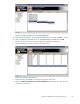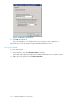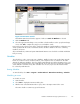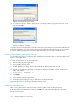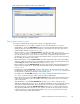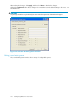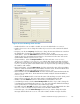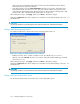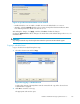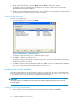HP StorageWorks Reference Information Storage System V1.5 Administrator Guide (T3559-96044, June 2006)
3. Make any relevant changes, and click Apply and then Close to finalize the changes.
A dialog box appears indicating that a companion rule for this event has been created in the
Mail Attender for Exchange database.
4. Edit the rule in the Mail Attender for Exchange console interface so the information stores that should
be included in the scheduled event processing are added.
Deleting a scheduled event
To delete a scheduled event:
1. Select the ap
propriate event and click Delete.
Figure 44 Deleting a scheduled event
A dialog box appears asking you to confirm the delete request.
2. Click Yes to complete the delete process.
A dialog box appears asking if the companion rule for this event in the Mail Attender for Exchange
database should also be deleted.
3. Click Yes to delete it from the M ail Attender database, or No to leave it in the Mail Attender database.
The event is removed from the Scheduler database in b oth cases.
Modifying rules in Mail Attender
The template Mail Attender rules that the RISS Scheduler generates when an event is scheduled provide
basic functionality. They are a starting point for additional requirements. The a ctions section of the rules
is very specific to the correct processing of information by RISS Scheduler.
CAUTI
ON:
The ac
tions sections of a template rule should never be changed without the specific guidance of HP
technical support.
Modifying a rule using Mail Attender
1. In the left pane, click + by Management to expand that folder, and then select Rules.
130
Configuring Outlook or Lotus Notes