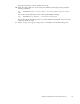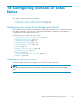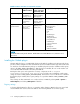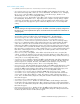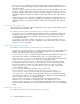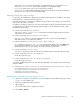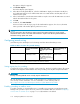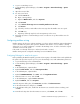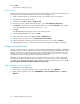HP StorageWorks Reference Information Storage System V1.5 Administrator Guide (T3559-96044, June 2006)
1. LogontoanExchangeserver.
2. To start Exchange System Manager, select Start > Programs > Microsoft Exchange > System
Manager.
3. O p en the Servers folder.
4. Foreachserverlisted:
a. Click the Server tab.
b. Open a Storage Group.
c. Right-click Mailbox Store,andselectProperties.
d. Click General.
e. Select Archive all message s sent or received by mailboxes in this store.
f. Click Browse.
g. Select the journal user and mailbox where messages from the mailbox store are copied.
h. Click OK twice.
i. Repeat step b through step h for each Storage Group on the server.
5. Repeat this procedure on other Exchange ser vers as needed to set up other mailbox stores for
journaling.
Configuring mailbox mining
Mailbox mining, also known as selective archiving, uses rules to archive email from a Microsoft Exchange
server to the RISS. The system is first queried to d etermine if the email in a user’s mailbox is already
archived.Ifitis,astub(ortombstone)iscreatedintheExchangeserver. Astubisalinktotheoriginal
email t
hat is stored in the system.
If the email is not already archived, it is archived, and a stub is created.
Mailbox mining must be configured on Exchange ser vers and Outlook clients.
Configuring Exchange for email stub support
Before publishing the Outlook template, generate a forms registry so the Outlook form can be published to
the system. This pro cedure re quires you to log on to the Exchange server with administrator permissions.
1. Log on the Exchange server as Administrator.
2. To start Exchange System Manager, select Start > Programs > Microsoft Exchange > System
Manager.
3. In the left-hand pane, expand Folders.
4. Right-click Public Folders,andselectView System Folders.
5. In the left-hand pane, expand Folders.
6. Right-click EFORMS REGISTRY, select New,andclickOrganizational Form.
7. Name the form Platform,andclickOK.
8. In the left-hand pane, expand EFORMS REGISTRY.
9. Right-click Platform,andselectProperties.
10. In the Properties dialog box , click Permissions,andthenclickClient Permissions.
11. In the Client Permissions dialog box, click Add.
12. In the Add User dialog box, double-click the domain user created for selective archiving, and
click OK.
13. Fr om the R ole dr op-dow n list in the Permissions section, select Owner,andclickOK.
Reference Information Storage System Version 1.5
119