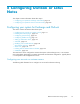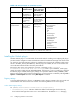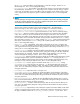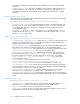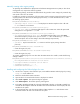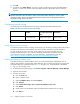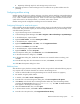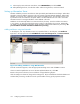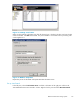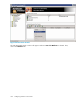HP StorageWorks Reference Information Storage System V1.4 Administrator Guide (T3559-96027, March 2006)
i. Repeat step b through step h for each Storage Group on the server.
5. Repeat this procedure on other Exchange servers a s needed to set up other mailbox stores for
journaling.
Configuring ma
ilbox min ing
Mailbox minin
g, also known as selective a rchiving, uses rules to archive email from a Microsoft Exchange
serv er to RISS
. The system is first queried to determine if the email in a user's ma ilbox is already archived.
If it is, a stub is created in the Exchange server. A stub is a link to the original email that is stored in the
system. If the email is not already archived, it is archived, and a stub is created.
Mailbox mining must be con figure d on E xchange servers and Outlook clients.
Configuring Exchange for email stub support
Before publishing the Outlook template, generate a forms registry so the Outlook form can be published
to the system. This procedure requires you or the Exchange administrator to log on the Exchange server
with administrator permissions.
1. Log on the Exchange server as Administrator.
2. To start Exchange System Manager, select Start > Programs > M icrosoft Exchang e > System Manager.
3. In the left-hand pane, expand Folders.
4. Right-click Public Folders,andselectView System Folders.
5. In the left-hand pane, expand Folders.
6. Right-click EFORMS REGISTRY, select New,andclickOrganizational Form.
7. Name the form Platform,andclickOK.
8. In the left-hand pane, expand EFORMS REGISTRY.
9. Right-click Platform,andselectProperties.
10. In the Properties dialog box, click Permissions,andclickC lie nt Permissions.
11. In the Client Permissions dialog box, click Add.
12. In the Add User dialog box, double-click the domain user created for selective archiving, and
click OK.
13. From the Role drop-down list in the Permissions section, select Owner,andclickOK.
14. Click OK. The Properties dialog box closes.
Publishing forms
After the forms registry has been created, publish the form using Outlook. Perform the following steps on
any computer with an O utlook client that can connect to the Exchange ser ver.
1. Create an Outlook Profile accessing the Exchange server with the domain user (appuser).
2. Run Outlook using the profile created.
3. In O
utlook, select Tools > Forms > Design a Form.
4. From the Look In list in the Design Form dialog box, select User Templates in File System.
5. Click Browse, and select the drive containing the RISS Utilities CD, select the Exchange folder,
and select the PERSISTMailItem form (PERSISTMailItem.oft). Click OK.ThePERSISTMailItem
form appears in the Design Form dialog box.
6. Select the PERSISTMailItem form, and click Open.
7
.
I
n the Form Editor window, select Tools>Forms>PublishFormas.
8. From the Look In drop-down list, select Organizational Forms Library.
Reference Information Storage System
177