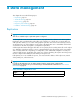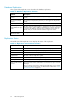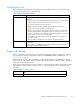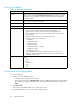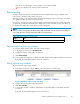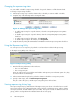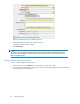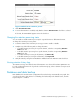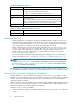HP StorageWorks Reference Information Storage System V1.5 Administrator Guide (T3559-96044, June 2006)
A check icon indicates the cloning operation is proceeding normally.
An X icon appears if the cloning operation has failed.
Reprocessing
The Reprocess
ing view displays each domain and shows whether reprocessing is enabled, when
reprocessing is scheduled, and a history log report.
Most reprocessing occurs as an automated and transparent background process that does not require
any operational effort other than passive monitoring.
In most cases,
messages are reprocessed to reapply routing rules that have been recently added and
are applied t
o a short time period before the change has occurred . The Reprocessing view allows you
to schedule and enable repro cessing based on new routing rules.
NOTE:
When you make a change using the Reprocessing Utility, the change do es not take place immediately. It
is put in the job queue, and the reprocessing itself occurs 24 hours later.
Table 4 0 Link t o Reprocessing view
Origin
Link
left menu
Data Management > Reprocessing
Resc heduling all reprocessing schedules
To reschedule all the domains to the same reprocessing schedule:
1. In the Reprocessing view, click Reschedule All.
2. Complete the form to set the status and schedule.
3. Click Reschedule Al l .
4. To ensure that all schedules are enabled, verify that all Reprocessing Status check boxes are selected.
If selected, the text Enabled appears next to the check box.
Editing reprocessing schedules
To edit a domain’s reprocessing schedule:
1. In the Reprocessing view, click the edit link next to the domain you want to edit.
Figure 14 Editing reprocessing schedules
2. Complete the form to set the status and schedule.
3. Click Save Schedule.
4. To ensure the schedule is enabled, verify that the corresponding Reprocessing Status check box
is selected.
If selected, the text Enabled appears next to the check box.
Reference Information Storage System Version 1.5
65