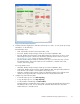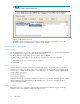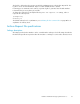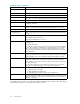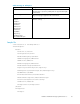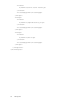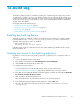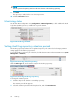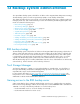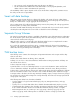HP StorageWorks Reference Information Storage System V1.5 Administrator Guide (T3559-96044, June 2006)
NOTE:
Collecting statistics impacts performance.
• To reset a failed process, select Failed under Active Processes to display a list of all failed
processes. Right-click the failed p rocess, then click Reset, as shown in the following figure.
Figure 23 Resetting process
Depending on the reasons the process failed, resetting a failed process might not correct the
problem. However , PST Importer tries to reprocess it as directed.
Displaying repor ts and log files
PST Import report
Use PST Import Monitor to generate a PST Import report in HTML format. You can then import the report
into a sprea dsheet for analysis or progress tracking if needed.
1. Under Active Processes, select a process option, and click Report.
2. In the dialog box that appears, specify where to save the report, and enter a file name.
The default directory is <install_path>\Reports.
3. Click Save.
Status Monitor report
At each refresh interval, status information is automatically saved to <install_path>/LogFiles/
PSTImporterStats.log. This is useful if the installation has its own separate process that monitors
import progress. Modify the following RISS PST Importer.ini settings to specify a different path
andfilenameforthereport:
[PSTImporter]
MonitorPath=UNCPath
When the MonitorPath is specified, PST Impor ter creates the file specified by UN CPath. This file contains
statistics displayed in PST Import Monitor. An external process can monitor and parse this file to
determine the import status.
PST Importer log file
Each mining process is assigned a unique PST file and creates a PST Importer log file containing
warnings, errors, and completion statistics about the process.
92 PST Importer