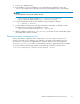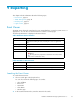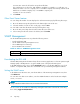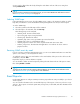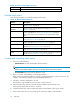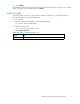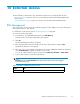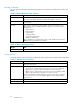HP StorageWorks Reference Information Storage System V1.5 Administrator Guide (T3559-96044, June 2006)
Tabl e 47 Links to Em a il Reporter view
Origin
Link
left menu
Reporting > Email Reporter
Detailed email repor ts
The following information is provided in detailed email reports.
Table 48 Detailed Email Reports
Feature
Description
VERSION
Provides information about the RISS software version from the Overview.
See RISS Version on page 28.
EMAILMINER_
METRICS
Pro vides statistics collected by RIM for Messaging. See Mining
Overview on page 80.
DAS_ST ATS
Pro vides user account information from the Account Manager Service
section of the Overvie w. See Account Manager Service on page 26.
Also provides names of the scheduled account synchronization (DAS)
jobs.
NODE_HEALTH
Provides host status and other information from the Appliance Control
view . See Appliance Control on page 31.
EVENTS
Provides information on current critical events from the Application Events
section of the Overview. See Application Events on page 25.
SMARTCELL_METRICS
Provides smart cell information from the Appliance Statistics section of
the Overview. See Appliance Statistics on page 27.
CONFIG
Provides domain configuration information from the RISS Configuration
view . See Domain Configuration on page 35.
CORE
Provides storage information from the Appliance Performance section of
the Overview. See Appliance performance on page 26.
Creating and scheduling email reports
1. Select one of the following:
• Default Selection to send all i nformation listed in Features.
NOTE:
Always use the Default Selection when you are sending emails to H P technical support.
• Custom Selection to pick specific information to send.
2. Enter one or more email addresses in the Recipient text box.
Whe
n entering several email addresses in the box, separate them with a comma or semicolon. For
example: recipient1@mycompany.com,recipient2@mycompany.com.
3. In Features, select the information to be sent.
Thi
s function is only available if you have made a custom selection.
4. In the Frequency drop-down list, select the frequency that the report should be sent.
The frequency ranges from two hours to 24 hours.
5. Click the maximize box in More D etails and enter the email address of the report’s sender.
6. If
this is the first time you are using email reports, enter the IP a ddress of the mail host.
76
Reporting