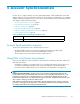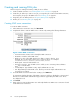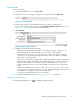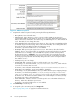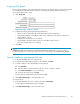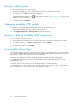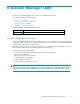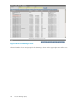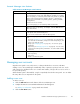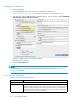HP StorageWorks Reference Information Storage System V1.5 Administrator Guide (T3559-96044, June 2006)
Assigning HTTP p
ortals
Before running
a DAS job, assign an HTTP portal on which to run the job. Only one job c an be assigned
to an HTTP porta
l. If all HTTP portals are being used, reassign the HTTP portal from another job.
To assign an HTTP portal to a job:
1. Click Assign Job.
Figure 9 Assign a job to a porta l
2. Complete the form by entering the following information:
• DAS server IP: IP of the DAS HTTP portal where DAS runs the configuration.
• Configuration Enabled: Select Yes to enable. If not enabled, the job cannot be scheduled or
started with this console.
• Configuration running state: Do not change.
• Period: N um ber of minutes between job runs. Enter 0 to run the job once.
• DAS server running state: Do not change.
3. Click Save.
NOTE:
Domino users only:WhenassigninganHTTPportaltoDomino,copythefile/opt/DAS/runtime/
LoadChangesDomino.dse to /opt/DAS/runtime/LoadChanges.dse before running the job.
Starting, scheduling, and stopping DAS jobs
1. In the DAS Available Jobs view, select the job.
2. To start the job without making changes to the schedule, click Star t.
3. To make a change to the schedule before starting the job:
a. Click Schedule.
b. Enter the number of minutes between job runs. To run a job once, enter 0.
c. Click Confirm Sc h edule to save your changes.
d. To launch the selected job, click Start.
A notice appears stating that the job started successfully.
4. Click Back to Main Page to return to the DAS view.
To stop a DAS job:
1. In the DAS Available Jobs view, select the job and click Start/Stop .
A notice appears stating that the job has stopped.
2. Click Back to Main Page to return to the DAS view.
Reference Information Storage System Version 1.5
45