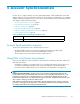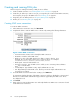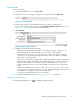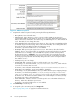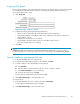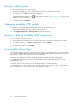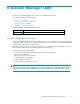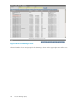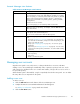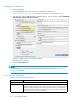HP StorageWorks Reference Information Storage System V1.5 Administrator Guide (T3559-96044, June 2006)
Creating and ru
nning DAS jobs
The basic steps
for creating and running a DAS job are as follows:
1. Create an LDAP connection. See Creating LDAP ser ver connections on page 42.
2. Create the job. When you create a new job, you assign the job a name and an LDAP connection,
and set up the j
ob query in the LDAP ser ver. See Creating jobs on page 43.
3.
Assign the job to an HTTP portal. See Assigning HTTP portals on page 45.
4.
Run the job. See Running DAS jobs on page 45.
Creating LDAP ser ver connections
To create an LDAP connection:
1. In the LDAP Server Connectors area, click New LDAP.
2. Complete the form to create an LDAP ser vice connection by entering the following information:
Figure 5 New LDAP connection
• Connection Name: Name used to identify the LDAP connection.
•Hostnam
e: IP address of the LDAP server.
• Binder user: User in the LDAP directory tree that you want to bind to. At a
minimum, the user must have read access to all users objects. For example:
cn=Adm
inistrator,cn=Users,dc=hostname,dc=com.
• Binder pswd: Password of the Binder user.
• Directory Server type: Type of L DAP server to which you are connecting: Microsoft Active
Direc
tory or Lotus Domino.
• Security Option: Type of LDAP security: simple authentication or SSL.
• Port: Open LDAP por t of the LDAP server. Use the port 389 for simple authentication. Use
port 6
36 for SSL suppor t.
3. To test the LD AP server connection before c reating it, click LDAP test.
A content pane displays the status of the LDAP connection. It tells you whether the connection and
bind are successful and the authentication types that are supported by the LDAP server. Errors
are d
isplayed in red.
4. Click Create.
5. Return to the Account Synchronization view and verify that the new LDAP server connection is listed
und
er LDAP Server Connectors.
42
Account Sy nchroni zation