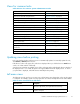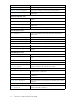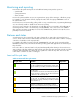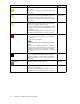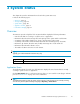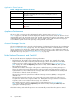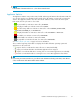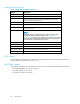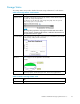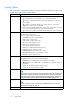HP StorageWorks Reference Information Storage System V1.5 Administrator Guide (T3559-96044, June 2006)
System Status
The System Status view provides hardware and system information for a ll hosts in the system.
Tabl e 12 System Status view features
Feature
Description
Status
The icon in fr
ont of the host name displays the status of the host machine.
•
A green check icon indicates the server i s started and healthy.
•
A gray icon indicates that JBoss and the RISS applications on the server
have stopped.
•
A yellow icon indicates that JBoss is running, but one or more RISS
applications on the server are unhealthy.
•
A red X icon indicates that the host is either down, or that JBoss is running,
but one or more RISS applications on the server have failed.
• A blue question mark icon indicates that the state of the server is unknown.
Hostname
The ty
pe of host group, the servers in the group, the full name of each server,
and the status of each server.
Host group types include the following:
• SMARTCELLS Servers: Smart cell servers
• META Servers: Meta servers
• SMTP Servers: SMTP portal servers
• DB Servers: DB2 database servers
• RIM Servers: Email mining servers
• HTTP Servers: HTTP portal servers
• PCC Servers: Platform Control Center servers
• KICKSTART Servers: Kickstart servers.
• CLOUDROUTER Servers: Cloud router servers
• LOADBALANCER Servers: Load balancer servers
• FIREWALL Servers: Firewall servers
RAID Controller
RAID support and status for the machine.
The following messages and status can be displayed:
•
FAILED:LD1(136GB,RAID1+0,InterimRecoveryMode)
•
REBUILD: LD 1 (136 GB, RAID 1+0, Rebuilding 1%). (Indicates a drive is
rebuilding.)
•
OK: No SmartArray RAID controller to check.
•
OK:LD1(136GB,RAID1+0,OK)
Memory
The machine’s memory use.
TIP :
If you mov e your mouse over the entry’s performance bar, you will see more
information including maximum memory (the physical m emory available),
total memory (the memory allocated to the RISS applications), and the free
andusedmemory(forthememoryallocatedtotheRISSapplications).
Processor
The machine’s CPU use.
TIP :
If you move your mouse over the entry’s performance bar, you will see
theactualpercentageofCPUuse.
Used Threads
The number of threads that are being used by the machine.
30 System Status