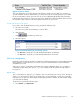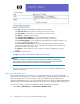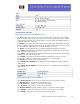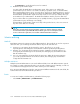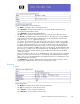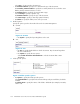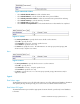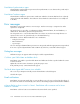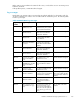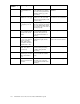HP StorageWorks Reference Information Storage System V1.5 Administrator Guide (T3559-96044, June 2006)
Figure 62 Im
port users
•UseType to specify how Email Miner should locate the mail users.
Select By mail server to import the users using the home server names.
Select By specifics to import the users using specific group/user names.
Use Options to specify the import options.
Select Incl
ude mail-in databases to import mail-in database documents.
Select Include resource databases to import resource database documents.
Select Use debug logging to create additional logging information during the import process.
This does not affect the import processing.
Select Use s
erver common name to also locate the a ddress book documents using the
common name
only of the servers. This is useful when the address book documents only
specify the common name of the server.
•UseImports to specify either the server or group/user names, depending on the Type
selection
.
2. Click Im port to start the impor t.
Use Type to specify how Email Miner should locate the mail users.
NOTE:
Email Miner will NOT add duplicate Mail User Information documents and will skip any
mail user
that is not found within the address Book. E mail Miner will also skip any address
book document that does not have a mail server or mail file specified.
3. Click Exit to close the import.
The Import document is automatically saved and can b e viewed within the Administration\1.
Servers\4. Imports view.
Synchronize with Address Book
This is an automated process that allows you to specify which mail users should be automatically
synchronized. You can specify if you want to add, delete and/or update the Mail User Information. The
Name and Address Book is used as a reference only, and will NOT be updated by this process.
Synchronize with Address Book is used to automatically synchronize the mail users within the Email Miner
database with the documents within the address book. This process does NOT modify the address b ook.
To create and complete a Synchronize with Address B ook, perform the following steps:
1. Select Create | Administration | 3. Synchronize with Address Book.
162
Email Miner version P2.0 for Lotus Notes administration guide